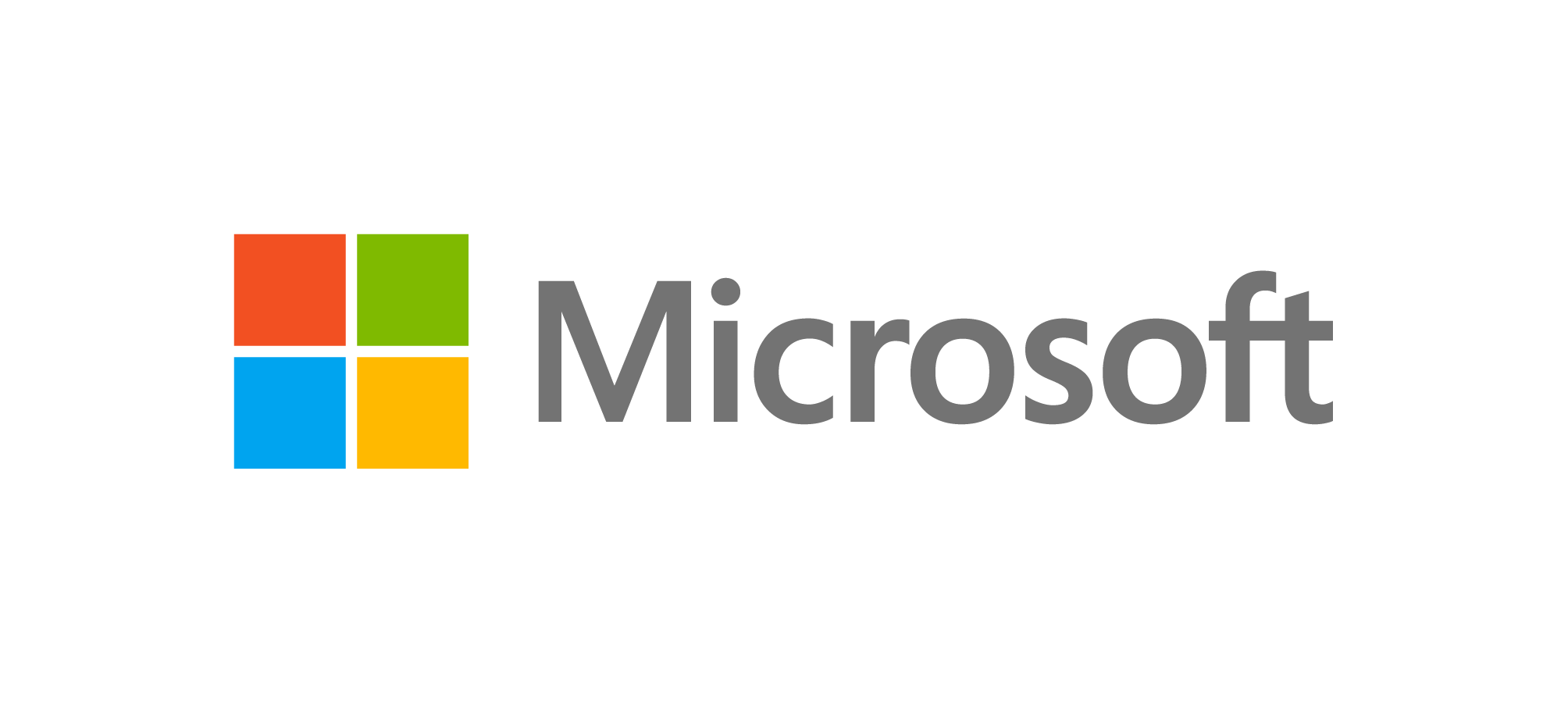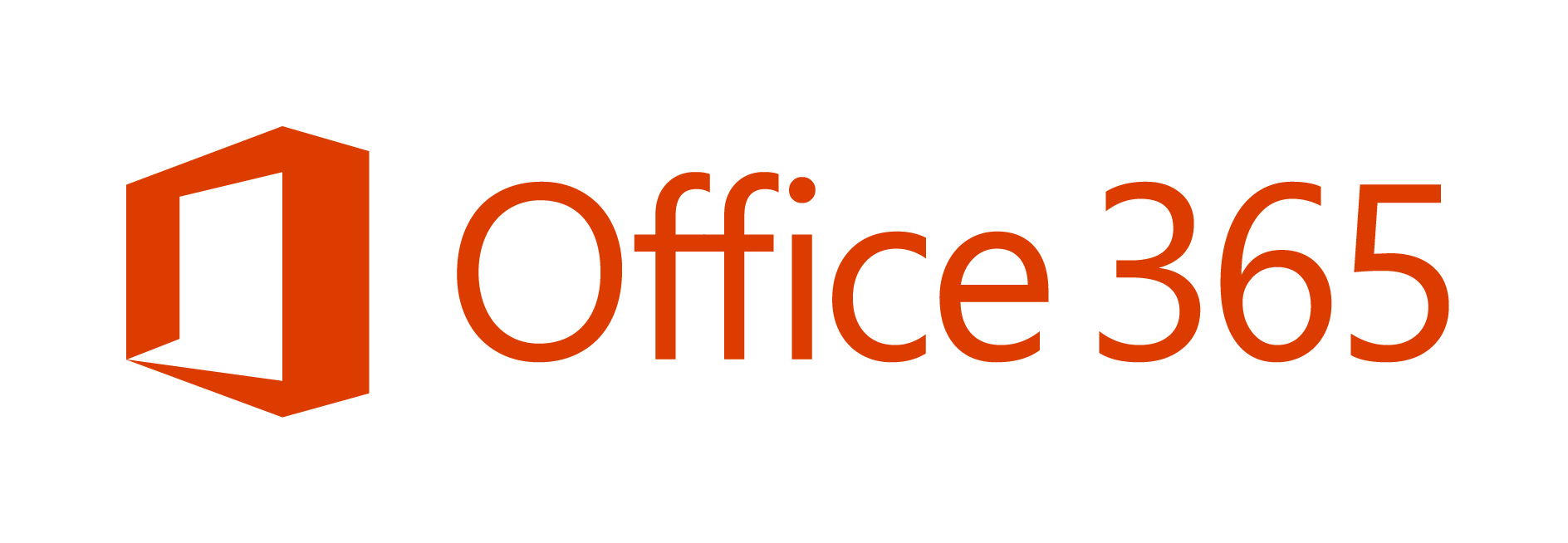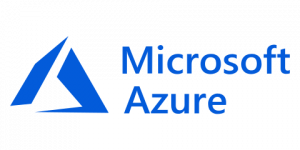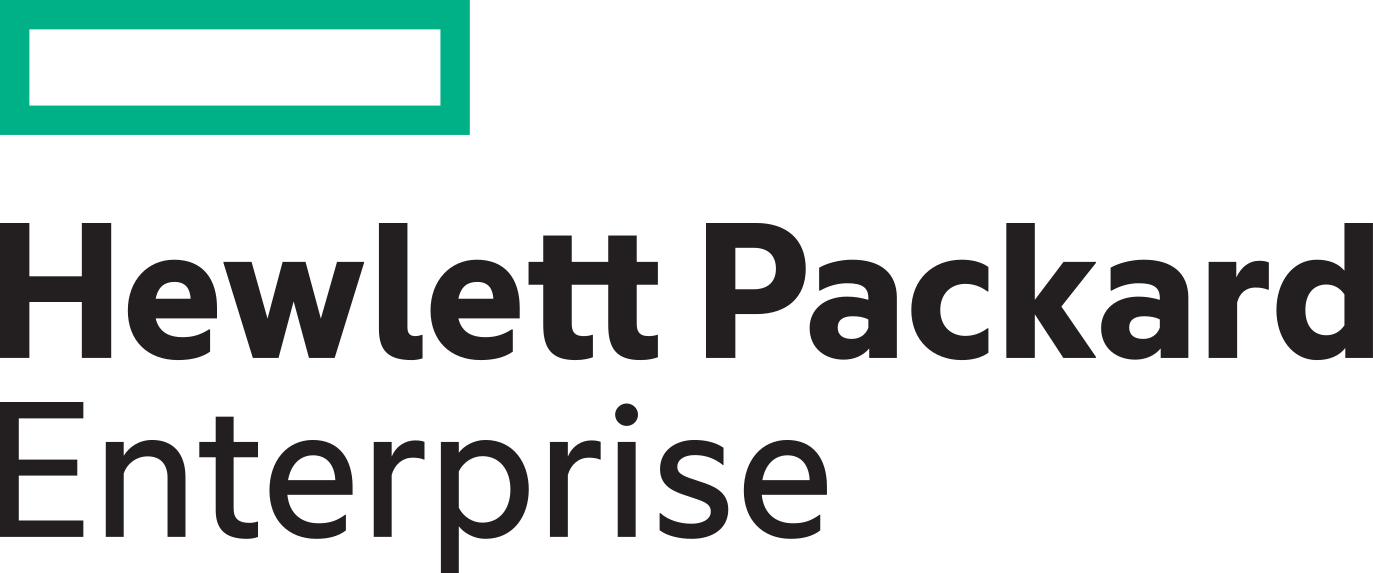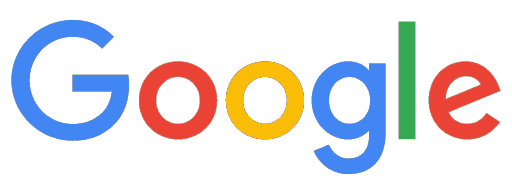Frequently Asked Questions (FAQs) About IT Support, Services, and Technology
Clear, jargon-free answers to the most common tech questions asked by our NZ clients
After looking at the last 5 years of questions we hear at Dial a Nerd (aka Dial a Geek), we've compiled and extensive list for, covering everything from data recovery and email issues to remote support, security, and more. Whether you're a home user dealing with a slow laptop or a small business owner navigating cloud backups, this FAQ section is here to help. All answers are written in plain English, with no confusing tech-speak, just practical advice from real technicians who understand New Zealand's unique IT needs.
Got a Question?
If there's something you're wondering about that isn't covered here, feel free to get in touch! We're always happy to help, and if your question could help others too, we'll include it (with the answer) right here on the FAQs page.
Browse Our Common IT Questions by Topic
(Click on the Topic to jump to the relevant section)
1. Data Recovery
2. Computer Repairs
3. AI Integration
4. Remote IT Support
5. Could Backups
6. Search Engine Optimisation (SEO)
7. Website Development
8. Cloud Phone Systems
9. Email Hosting
10. Cyber Security
11. Office 365 and Microsoft 365
12. Cloud Servers
13. Firewall Settings
14. Ransomware Attack and Antivirus
15. Disaster Recovery Planning
16. Strategic IT Planning
1. Data Recovery
Q: Can data always be recovered?
A: No, data cannot always be recovered, but in many cases, partial or full recovery is possible depending on the extent of the damage.
If data has been overwritten, storage components are physically destroyed, or encryption keys are lost, recovery may be impossible. However, in most common scenarios like accidental deletion, software corruption, or mild physical damage, data can often be retrieved.
The likelihood of success increases if the device is powered off after data loss and not used until recovery attempts are made. Every case is different, and a proper diagnostic is usually needed to determine recoverability.
Q: How long does data recovery take?
A: Data recovery can take anywhere from a few hours to several days, depending on the complexity of the issue and the type of device involved.
Simple recoveries, such as undeleting recently lost files, may be completed the same day. More complex cases involving physical damage, faulty components, or encrypted drives can take 3 to 7 working days, especially if specialist tools or parts are required.
Urgent recovery services are sometimes available, but they often come at a premium. Factors that influence speed include drive size, damage type, and whether a cleanroom environment is required.
Q: How much does data recovery cost?
A: Data recovery costs can range from $150 to over $3,000 depending on the complexity of the issue and the type of device involved.
The price is primarily determined by the type of failure: for example, software-based recoveries (where files have been deleted or lost through corruption) are generally on the lower end of the scale. In contrast, physical damage, such as a failed hard drive or water-damaged phone, usually requires specialist tools, lab time, and donor parts, which significantly increase the cost.
Prices may also vary depending on turnaround time, drive size, encryption, and whether replacement hardware is required. Many service providers offer a free initial assessment to determine whether recovery is likely and what it will cost before you commit.
Q: Is data recovery worth the money?
A: Yes, data recovery is often worth the investment, especially if the lost files are personal, irreplaceable, or business-critical.
The value of data tends to far exceed the cost of the recovery process. For example, irreplaceable family photos, financial documents, business records, or years of work can justify the price of recovery even if the device itself is inexpensive. While recovery isn’t guaranteed in every case, a reputable provider can give you a clear likelihood of success before work begins.
It’s also worth comparing the cost of recovery to the time and resources needed to recreate lost data, if that’s even possible. For many, the peace of mind alone makes it worthwhile.
Q: What is the cost of data recovery per GB?
A: Most data recovery services don’t charge per gigabyte; instead, pricing is based on the complexity of the recovery process.
Unlike cloud storage or backup services, data recovery is not simply about copying files. A technician may need to dismantle your drive in a clean room, use specialist software, or repair damaged circuitry to retrieve the data. Whether you're recovering 1GB or 100GB, the amount of work involved often remains the same.
However, in rare cases (such as forensic or tiered recovery services), a per-GB charge may be applied, particularly if you're asking for specific data to be prioritised. But for most consumer and SME clients, expect flat-rate or case-based pricing, not per-GB fees.
Q: How much is file recovery fee?
A: File recovery fees typically range between $100 and $1000, depending on the nature of the issue and the device involved.
If the recovery involves only logical issues, such as deleted files or software corruption, the job is usually quicker and less expensive. Physical damage, like failed hard drives or phones that won’t power on, often requires advanced recovery techniques, which come at a higher cost.
Most companies provide a tiered pricing structure based on complexity, and many offer a ‘no data, no charge’ guarantee. Be cautious of ultra-low prices, as some may lack the tools or expertise needed for safe and effective recovery.
Q: How much do data recovery companies charge?
A: Data recovery companies typically charge between $150 and $3000, depending on the device, problem, and type of recovery needed.
Simple recoveries, such as retrieving deleted files from a healthy drive, tend to fall on the lower end of the spectrum. More complex recoveries, like retrieving data from damaged hard drives, water-damaged phones, or RAID arrays, often require specialist equipment and extensive labour, increasing the cost.
While pricing can vary by region and provider, reputable companies usually perform a free diagnosis and quote before starting any work. The fee generally reflects the skill, time, and equipment required to safely recover your data.
Q: Can I recover data myself?
A: Yes, you can attempt to recover data yourself using free or paid software, but it carries risks depending on the situation.
For accidental deletions or simple file corruption, tools like Recuva or PhotoRec can be effective, especially if the drive is still functioning normally. However, DIY recovery becomes risky if your device is failing, making unusual noises, or not being detected, continued use can worsen the damage and reduce the chances of a successful professional recovery.
If you try DIY recovery, avoid installing software on the affected drive and never open a hard drive physically. For critical or sensitive data, professional recovery is often the safer option.
Q: Can mobile data be recovered?
A: Yes, mobile data can often be recovered, depending on the device’s condition and how the data was lost.
If data was deleted recently and the device is still operational, recovery is usually possible with specialist software. However, if the phone has been reset, severely damaged, or no longer turns on, the process becomes more complex and may require physical intervention.
Modern phones also include encryption and security features that can make recovery more difficult without proper tools and credentials. In some cases, data can be recovered directly from internal memory chips, but this requires highly specialised equipment.
Q: How can I recover my mobile data?
A: You can recover mobile data using recovery software, cloud backups, or professional recovery services, depending on how the data was lost.
If your data was backed up to Google Drive or iCloud, restoring from a backup is usually the fastest option. If not, and the files were recently deleted, you might try recovery apps like DiskDigger or Dr.Fone. These work best when installed shortly after data loss and when the phone hasn’t been heavily used since, as overwritten data is much harder to retrieve.
For physically damaged phones, or where software tools fail, a specialist recovery technician may be able to extract data directly from internal storage components.
Q: Can you get mobile data back?
A: Yes, in many cases you can get mobile data back, especially if it was deleted recently or the device is still functional.
Data recovery success depends on factors like whether the data was backed up, the type of loss (accidental deletion, reset, damage), and whether the storage has been overwritten. Tools exist for both Android and iOS devices, though iPhones often require more advanced techniques due to encryption.
When a phone is badly damaged or fails to power on, data recovery is still possible but usually requires hardware-level intervention from a specialist technician with access to forensic tools.
Q: Can you recover data from a phone that doesn't turn on?
A: Yes, data can sometimes be recovered from a phone that doesn’t turn on, especially if the internal memory is intact.
The most common reasons a phone won’t power up include battery failure, damaged screens, or motherboard issues. If the storage chip isn’t affected, data recovery specialists can often extract data using chip-off or JTAG techniques. These involve accessing the memory directly using advanced tools in a cleanroom environment.
This type of recovery is more complex and costly than software-based methods, but it can retrieve important data even from unresponsive or physically broken devices.
Q: Can you recover lost data?
A: Yes, in many cases lost data can be recovered, particularly if the storage device hasn’t been damaged or heavily used since the loss.
Common causes of data loss include accidental deletion, formatting, software crashes, or system corruption. If caught early, recovery software can often retrieve lost files successfully, especially from hard drives, USB sticks, or memory cards.
However, the more a device is used after data loss, the more likely new data will overwrite what’s been lost, reducing your chances of successful recovery. For critical data, switching off the device and consulting a specialist increases your odds.
Q: How can I recover lost files for free?
A: You can recover lost files for free using reputable data recovery software, as long as your device is still accessible and hasn’t been physically damaged.
Free tools like Recuva, PhotoRec, or TestDisk allow users to scan drives and undelete recently removed files. These programmes are best used soon after data loss, before overwriting occurs.
To improve success, avoid installing recovery software on the same drive you’re trying to recover from, use a second machine or portable USB. While free tools work well in simple scenarios, complex cases (like physically failed drives) usually require professional help.
Q: Is there a free recovery for lost files?
A: Yes, several free tools can help you recover lost files, particularly if the loss was recent and the device is still working.
Programmes such as Recuva (Windows), PhotoRec (multi-platform), and TestDisk (for partitions) offer free file recovery without needing to pay upfront. They are best suited for recovering files deleted accidentally or lost due to a quick format.
However, they are limited in scope, they don’t work well on severely corrupted or encrypted drives, and most don’t offer file previews unless you upgrade. For higher recovery success or complex scenarios, a paid tool or professional service may be necessary.
Q: Can you recover permanently deleted files for free?
A: It’s sometimes possible to recover permanently deleted files for free, depending on how long ago they were deleted and how much the drive has been used since.
When a file is ‘permanently’ deleted (for example, after emptying the Recycle Bin), it isn’t erased immediately, only its reference in the file system is removed. Until that space is reused, recovery tools like Recuva or PhotoRec can often find and restore the file.
However, success depends on speed: the longer the delay and the more the device is used, the lower the chances of recovery. If the file is critical, avoid DIY attempts that might overwrite it further.
Q: How to recover files that have disappeared?
A: To recover files that have disappeared, first check whether they’ve been moved, hidden, or deleted, then try recovery software if needed.
Start by using your computer’s search function to locate the missing files. Look in the Recycle Bin or Trash. On Windows, enable ‘Show hidden files’ in File Explorer. If files are missing due to a crash, you can also try previous versions or system restore points.
If you suspect deletion or corruption, tools like Recuva, EaseUS, or Disk Drill can scan the drive and help restore the files. Just be sure to recover to a different location to avoid overwriting data.
Q: Is there a free version of Recoverit?
A: Yes, Recoverit offers a free version, but it has limitations compared to the full paid software.
The free edition of Recoverit allows users to scan and preview lost files, which is useful for confirming if recovery is possible. However, the amount of data you can actually recover is capped, typically around 100MB. This may be enough for a few documents or photos, but not for larger recoveries like videos or entire folders.
To unlock full recovery features, such as unlimited file recovery, deeper scanning, or recovery from crashed systems, you’ll need to purchase a paid licence.
Q: How do I recover lost data?
A: To recover lost data, stop using the affected device, choose appropriate recovery software, and scan the drive for retrievable files.
If the data was lost due to accidental deletion or corruption, use tools like Recuva, EaseUS, or PhotoRec. These can identify and recover many file types as long as the storage area hasn’t been overwritten.
Avoid saving recovered files to the same drive you're scanning, as this can permanently erase unrecovered data. For physical damage, strange noises, or encrypted drives, software alone won’t work, those cases often require professional intervention.
Q: Does data recovery damage the device?
A: In most cases, professional data recovery does not damage your device further, especially when handled by trained technicians using the correct tools.
Non-invasive software-based recovery techniques do not affect the physical components of your device. In situations where hardware must be accessed, such as removing a drive or working on a phone’s logic board, professionals follow strict procedures in static-safe or cleanroom environments to avoid causing further harm.
However, DIY attempts can sometimes worsen the issue, particularly if the device is opened improperly or used after damage has occurred.
Q: What types of devices can data be recovered from?
A: Data can be recovered from a wide range of devices, including hard drives, SSDs, laptops, desktop computers, mobile phones, USB drives, memory cards, and servers.
Each device type requires a slightly different recovery approach. For example, SSDs may involve controller-level analysis, while phones often require chip-level work, especially if the screen is broken or the device is water-damaged.
Recovery is also possible on external hard drives, CCTV recorders, RAID arrays, and network-attached storage (NAS) devices, though more advanced expertise may be required for those systems.
Q: What causes data loss in the first place?
A: Data loss can be caused by accidental deletion, software corruption, hardware failure, water or fire damage, malware, or electrical surges.
Human error remains one of the most common causes, including deleting files or formatting a drive unintentionally. Hardware failure (such as head crashes or worn-out SSD cells) is also frequent, particularly in ageing devices.
Power outages, failed system updates, and ransomware attacks are increasingly common in both home and business environments. Understanding the cause of data loss is essential in determining the most effective recovery method.
Q: What are the 10 common computer problems and solutions?
A: Here are 10 common computer problems and general solutions:
- Slow performance – Often fixed by removing bloatware, adding RAM, or upgrading to an SSD.
- Overheating – Clean internal dust, replace thermal paste, or improve ventilation.
- Frequent crashes – Could be due to failing hardware or driver conflicts; needs diagnostics.
- No internet connection – Reset the router, update network drivers, or check cables.
- Blue screen errors (BSOD) – Hardware failure or driver issues; run system checks.
- Unresponsive programs – Update software, clear cache, or reinstall applications.
- Loud fan noise – Clean or replace fans; check for overheating components.
- Keyboard/mouse not working – Try a different port or replace the device.
- Battery not charging (laptops) – Replace the battery or charging port.
- Pop-ups and malware – Run anti-virus and anti-malware scans; consider a clean reinstall.
Q: Is a 7-year-old computer considered old?
A: Yes, a 7-year-old computer is considered old by today’s standards, especially for tasks beyond basic use.
Most consumer PCs are designed with a usable life of 3 to 5 years. Beyond that, they often struggle to keep up with modern software, security protocols, and performance expectations.
That said, age alone doesn’t make a computer useless. If it has been well cared for and upgraded along the way (e.g. with an SSD and more RAM), it may still function adequately for certain tasks like browsing or word processing.
Q: How much should a PC repair cost?
A: A standard PC repair typically costs between $100 and $500 in New Zealand, depending on the issue and service provider.
Minor repairs like virus removal, software fixes, or driver issues tend to be at the lower end. More involved jobs, such as hardware replacement, data recovery, or system rebuilds, can be more expensive due to parts, labour, and time required.
If your repair includes premium components (e.g. SSD upgrades, gaming GPUs), expect additional costs. Always confirm whether the price includes diagnosis, parts, and GST, and check if a no-fix-no-fee policy applies.
Q: How much does a PC cost to get fixed?
A: The cost to get a PC fixed in New Zealand varies from $100 to $500 on average, depending on the fault and whether parts are needed.
A software issue like a slow system or boot error may only cost around $100–$300 to resolve. However, if the PC requires a new hard drive, power supply, motherboard, or screen, the total can rise significantly.
Some repair shops charge a flat fee for diagnostics and then provide a quote before proceeding. It’s also worth asking about service warranties or whether parts are new or refurbished.
Q: Is it cheaper to repair or replace a PC?
A: It’s usually cheaper to repair a PC, but only if the repair cost is less than half the price of a similar new model.
Repairs like RAM upgrades, fan replacements, or reinstalling Windows are often very cost-effective. But if the PC has multiple failing parts, is very slow, or over 7 years old, it may not be worth the investment.
Always weigh the repair cost against the value and performance of the device. A technician can advise whether it’s a quick fix or a case of throwing good money after bad.
Q: Is computer repair worth it?
A: Yes, computer repair is often worth it, especially if the device is under 5–6 years old, in good condition, and the issue is isolated.
Common repairs like replacing a battery, power supply, or keyboard can breathe new life into a sluggish machine for a fraction of the cost of replacement. Even slow computers can be significantly improved with SSD upgrades or system optimisation.
However, if your computer is very old, unsupported by modern software, or frequently breaks down, replacement may be the smarter long-term option.
Q: How much does it cost to service a PC?
A: A routine PC service typically costs between $100 and $200 in New Zealand, depending on what’s included.
A standard service usually involves internal cleaning, malware scanning, software updates, system optimisation, and hardware health checks. It’s a bit like a warrant of fitness for your computer, ensuring it runs smoothly and doesn’t pose data loss or security risks.
Some providers offer service bundles that include backup checks or cloud setup. Regular servicing (once or twice per year) can extend the life of your computer and prevent costlier issues down the line.
Q: Is a 10-year-old computer worth fixing?
A: A 10-year-old computer is rarely worth fixing unless it has sentimental value or a very specific use.
Technology changes quickly, and older machines often can’t keep up with modern software, security requirements, or performance expectations. Repairs may technically be possible, but investing in parts for such an outdated system is usually not cost-effective.
However, if the computer only needs a minor repair (like a new power supply or hard drive), and it still performs basic tasks well, it might be worth a minimal investment. Otherwise, replacement is typically the smarter choice.
Q: How much should a normal PC cost?
A: A standard PC for home or office use in New Zealand typically costs between $1000 and $2000 for the hardware.
Lower-end models for internet browsing and document work start around $700–$900. Mid-range machines suitable for multitasking, remote work, and light editing sit in the $1,000–$1,500 range.
If you're using specialist software, gaming, or doing video editing, expect to spend more. The price also depends on whether you’re buying a desktop, all-in-one, or laptop, and whether peripherals (monitor, keyboard, etc.) are included.
Q: Is it cheaper to repair or replace a computer?
A: It’s generally cheaper to repair a computer if the issue is small, but replacing it is better when performance or reliability is a concern.
Basic repairs like cleaning, fan replacement, or software fixes are usually affordable and effective. But if your machine is slow, outdated, or experiencing multiple failures, replacement may offer better value long term.
The break-even point is often if repair costs exceed 50% of the value of a replacement. A technician can help assess whether the repair will extend the computer’s useful life or simply delay the inevitable.
Q: Is it better to repair or replace a computer?
A: It’s better to repair a computer if it’s relatively new, has a known fault, and performs well otherwise, but replacement is better when the device is outdated or unreliable.
Consider repair when the problem is specific and solvable, such as a failed hard drive, corrupted system, or faulty RAM. On the other hand, if your PC is over 6–8 years old, no longer receives software updates, or constantly crashes, a replacement is usually the more cost-effective and stress-free route.
Balance repair costs with performance, and think about whether the repair will meaningfully extend the device’s life.
Q: How much should I pay someone to fix my computer?
A: You should expect to pay between $100 and $300 to fix a computer in New Zealand, depending on the issue and technician's experience.
Simple software jobs like virus removal, system clean-up, or reinstalling Windows are often on the lower end. Hardware repairs, such as replacing a power supply, screen, or motherboard, are more expensive due to the cost of parts and labour.
Always ask for a quote before approving any work. Also check if the technician offers a warranty on repairs and if the diagnosis fee is credited toward the final cost.
Q: Is a 10-year-old computer too old?
A: A 10-year-old computer is generally considered too old for most modern uses, especially when it comes to performance and security.
Over a decade, hardware standards and software requirements change significantly. Many older machines can’t run current operating systems efficiently or support essential security updates.
While some can still handle basic tasks like word processing or web browsing, they often suffer from limited RAM, outdated processors, and failing components. Unless it’s being used for very light duties, or you have a specific need to keep it, replacement is usually the better option.
Q: What is a good lifespan for a computer?
A: A typical computer lifespan is around 3 to 5 years, depending on usage, quality, and maintenance.
Business-grade machines and desktops that receive regular servicing can last longer, while budget models or laptops under heavy use may struggle after 2-3 years.
Factors such as hardware quality, ventilation, and how often software is updated all affect longevity. Even if a computer physically lasts a decade, its performance and compatibility with new software may decline much sooner, especially for work requiring speed or security.
Q: Is a 7-year-old computer worth fixing?
A: A 7-year-old computer may be worth fixing if it only needs minor repairs and still meets your performance needs.
At this age, many devices are approaching the end of their optimal life, but a well-maintained system could still run basic tasks smoothly. If it only requires a simple SSD upgrade, RAM increase, or a system refresh, fixing it could be cost-effective.
However, if it’s slow, struggling with updates, or showing multiple signs of ageing (e.g. overheating, crashing), it might be more practical to replace it.
Q: Is it worth fixing a 7-year-old computer?
A: It can be worth fixing a 7-year-old computer, but only if the issue is simple and the machine still supports current software.
If the computer is otherwise reliable and the problem is limited to a worn-out battery, hard drive, or power supply, a modest repair can extend its life. But if it's becoming noticeably sluggish, or if parts like the motherboard or screen need replacing, the cost may outweigh the benefits.
Always consider how long the repair will realistically keep the machine functional versus the price of a newer, faster, more secure alternative.
Q: Is it worth it to fix an old computer?
A: It’s only worth fixing an old computer if the fix is inexpensive and the device still serves a practical purpose.
For example, a $100 upgrade might breathe new life into a system used for schoolwork or web browsing. But investing large sums into a computer that’s outdated, unsupported, or physically deteriorating is usually not good value.
As a general rule, if the repair costs more than 40–50% of the cost of a new machine, replacement is the better long-term option, especially with tech that’s already several years out of date.
Q: At what age should a computer be replaced?
A: Most computers should be considered for replacement after 4-5 years, depending on performance, reliability, and usage needs.
As systems age, they tend to become slower, less compatible with new software, and more prone to failure. Security updates may stop being available, and newer applications might require more power than your hardware can provide.
If your system struggles with daily tasks or feels noticeably slower than it used to, and upgrades don’t help, it’s usually time to start looking for a replacement.
Q: Should I replace my 8-year-old PC?
A: Yes, replacing an 8-year-old PC is usually recommended, unless it still performs well and you only use it for light tasks.
At this age, even a well-maintained system may be reaching the end of its useful life. Parts become less reliable, support may have ended, and performance will likely lag behind modern expectations.
If you're experiencing crashes, startup issues, or compatibility problems, it's probably time to invest in a newer, faster, and more energy-efficient machine.
Q: Can a PC last 7 years?
A: Yes, a PC can last 7 years, especially if it’s a quality machine and receives regular maintenance.
Desktops tend to last longer than laptops, and business-grade hardware generally outperforms budget models in durability.
Upgrades like installing an SSD or adding RAM can significantly extend lifespan. That said, while a 7-year-old PC might still run, it may not offer the speed, security, or compatibility users expect today, making it increasingly impractical for anything beyond basic use.
3. AI Integration
Q: What is AI integration in business?
A: AI integration in business refers to incorporating artificial intelligence technologies into daily operations to automate tasks, enhance decision-making, or improve efficiency.
This could include using AI tools for customer service (like chatbots), analysing data trends, automating administrative tasks, or generating marketing content. The goal is to reduce manual workload and allow staff to focus on higher-value activities.
AI integration isn't about replacing jobs, it's about helping businesses work smarter, faster, and more accurately using intelligent systems that learn and adapt over time.
Q: How will AI be used in business in the future?
A: In the future, AI will likely be used in business for even more personalised, predictive, and autonomous decision-making across all industries.
As AI tools become more advanced and accessible, businesses will use them to anticipate customer needs, automate entire workflows, create dynamic pricing models, and manage supply chains with little manual input.
We can also expect voice-controlled systems, intelligent virtual assistants, and real-time language translation to become standard. AI will increasingly be integrated invisibly into business platforms, helping organisations respond faster, operate more efficiently, and innovate quicker than competitors.
Q: How does AI benefit small businesses?
A: AI benefits small businesses by saving time, improving efficiency, and making advanced technology accessible without needing large budgets or teams.
For example, small businesses can use AI to automate client communications, generate marketing content, sort customer enquiries, or assist with invoicing and reporting. These tasks would otherwise require staff time or expensive software suites.
AI also enables smarter decisions by quickly analysing data trends, customer behaviour, or financial patterns, giving small businesses a competitive edge that was once only available to larger companies with in-house analysts or IT departments.
Q: How is AI used in business examples?
A: Here are some practical examples of how AI is used in business today:
- Customer Service: AI chatbots answering customer queries 24/7
- Marketing: AI tools generating email campaigns and social media content
- Sales: Predictive models suggesting which leads are most likely to convert
- HR: Screening CVs or conducting initial candidate assessments
- Admin: Automatically categorising emails, scheduling meetings, and drafting documents
Even small businesses in New Zealand are now using AI to save hours per week, without needing to hire extra staff or write code.
Q: How can AI be used in business?
A: AI can be used in business to automate processes, support customer service, analyse data, improve marketing, and enhance decision-making.
For example, AI can:
- Answer FAQs through chatbots
- Draft emails, quotes, or reports
- Predict customer behaviour using data analytics
- Schedule appointments or sort enquiries automatically
- Generate website content or social media posts
Even small businesses can implement these tools with minimal setup, allowing them to operate more efficiently without hiring more staff.
Q: How could AI be used in business?
A: AI could be used in business to streamline operations, personalise client experiences, and scale activities without adding overheads.
Beyond current applications, AI can support tasks like:
- Tailored product recommendations
- Predictive stock ordering
- Automated hiring or CV screening
- Document drafting or contract summarisation
- Custom chat assistants for internal knowledge
The possibilities are expanding rapidly, especially as tools become more accessible and less reliant on coding. Businesses that adopt AI early are likely to see improvements in productivity, accuracy, and customer satisfaction.
Q: How can I integrate AI into my business?
A: You can integrate AI into your business by identifying repetitive or data-heavy tasks and matching them with AI tools designed to automate or streamline them.
Start by looking at areas like customer support, content creation, scheduling, or email sorting. From there, explore user-friendly AI platforms like ChatGPT, Microsoft Copilot, Google AI, or automation tools like Zapier or Make.com.
Pilot one use case at a time, such as automating client emails or generating social media content, and expand gradually. Training your staff and monitoring results will help ensure the AI delivers real value.
Q: How is AI being used in businesses?
A: Businesses are using AI in a wide range of ways, from automating admin to predicting customer behaviour and personalising marketing.
Common applications include AI chatbots for customer support, AI writing tools for emails and content, data analysis tools for sales forecasting, and voice recognition for note-taking or transcription.
In smaller businesses, AI is often used to save time on repetitive tasks like quoting, scheduling, invoicing, and replying to FAQs, freeing up human staff to focus on growth and customer relationships.
Q: What are the benefits of AI integration?
A: The main benefits of AI integration include time savings, reduced costs, improved accuracy, faster decision-making, and better customer experiences.
AI can automate tasks that would otherwise take hours, such as sorting emails, drafting reports, or scheduling appointments. It also helps identify patterns and trends in data that would be easy for humans to miss.
For small businesses, AI often acts like an extra team member, working 24/7 in the background to handle routine tasks, reduce errors, and improve service delivery.
Q: How much does it cost to integrate AI?
A: The cost of integrating AI into a business varies widely, from free tools to custom systems costing thousands, depending on your needs and complexity.
Entry-level AI solutions like ChatGPT, Canva’s AI tools, or Zapier offer free or low-cost plans suitable for small businesses. Paid subscriptions range from $20 (USD) to a few hundred dollars per month, depending on features and usage limits.
More advanced integrations, such as linking AI into a CRM, automating internal processes, or building a bespoke tool, may require technical expertise and a one-off or ongoing investment. Most businesses start small, trial tools, and scale as needed.
Q: How is AI used in business intelligence?
A: AI is used in business intelligence to process large datasets, identify patterns, forecast trends, and make data-driven recommendations.
Unlike traditional reporting tools, AI-driven BI can detect anomalies, surface hidden insights, and even suggest next steps automatically. For example, it might alert a business when customer churn is rising, predict seasonal dips, or highlight underperforming product lines.
Many modern BI platforms (like Microsoft Power BI, Tableau, or Google Looker) now include built-in AI features to assist with natural language queries and predictive modelling, making complex analysis more accessible to non-technical users.
Q: How to use AI in business?
A: To use AI in business, start by identifying repetitive, time-consuming tasks or areas where data plays a key role, then find AI tools designed to support or automate them.
You don’t need a tech background to get started. For example, you might use:
- ChatGPT to draft emails or write content
- Microsoft Copilot to summarise meetings or automate Excel tasks
- Zapier or Make.com to link apps and create no-code automation
- AI-powered analytics tools to understand sales or customer trends
Begin with one tool, track the time or cost saved, and gradually introduce AI into other parts of your workflow.
Q: How do I automate my business with AI?
A: To automate your business with AI, identify routine tasks and connect them with AI-powered tools that can take over or streamline those processes.
Start by mapping your daily or weekly admin, things like responding to enquiries, creating quotes, following up with leads, or updating spreadsheets.
Then look for tools that fit each task: ChatGPT for writing, Zapier for connecting systems, or AI CRMs that track and automate client interactions. Even automating small steps, like sorting emails or generating invoices, can lead to significant time and cost savings over time.
Q: Which AI tool is best for automation?
A: The best AI tool for automation depends on what you want to automate, but popular, beginner-friendly tools include ChatGPT, Zapier, Make.com, Microsoft Power Automate, and Notion AI.
- ChatGPT is great for content generation, customer responses, and brainstorming.
- Zapier connects over 6,000 apps and automates actions based on triggers (e.g. when a form is submitted, create a task).
- Make.com offers more visual, flexible automation paths for complex workflows.
- Power Automate integrates well with Microsoft 365 and Office tasks.
Start with the tool that integrates best with your current systems and solve one real problem, then build from there.
Q: What is an AI automation business?
A: An AI automation business is a company that uses artificial intelligence to deliver services or products with minimal human input by automating core processes.
This could involve automating tasks like customer support, lead generation, order handling, or data analysis. For example, some businesses use AI chatbots to manage client enquiries 24/7 or use automation tools to generate and send invoices based on job completion.
Some AI automation businesses are service providers (helping others implement automation), while others use AI internally to scale faster, reduce costs, and improve consistency.
Q: How to set up an AI business?
A: To set up an AI business, start by identifying a problem that can be solved through automation or intelligent decision-making, then choose tools that allow you to deliver that solution at scale.
You don’t need to be a developer. Many no-code AI tools are now available, making it possible to build services like:
- Automated content creation agencies
- AI-powered customer service platforms
- Workflow automation consultancies
Start by validating the demand, choose your tools (e.g. ChatGPT, Make.com, Notion AI), and create a workflow that runs with minimal human input. Make sure you understand your audience’s pain points and how AI can genuinely save them time or money.
Q: Can AI be used for automation?
A: Yes, AI is one of the most powerful tools for automation, especially when it comes to tasks involving decision-making, natural language, or repetitive actions.
Unlike traditional automation (which follows fixed rules), AI can adapt, learn from patterns, and handle more complex, unstructured tasks. This makes it perfect for jobs like summarising emails, generating proposals, analysing customer feedback, or responding intelligently to queries.
When paired with workflow tools, AI can be embedded into everyday processes, automating everything from lead handling and appointment setting to content creation and reporting.
Q: How to automate business with AI?
A: To automate your business with AI, start by documenting regular tasks that take up your time, then find AI tools to replace or simplify those tasks.
For example:
- Use ChatGPT to draft proposals, reports, or client emails
- Use Zapier or Make.com to automate admin between apps (e.g. when a new client signs up, send a welcome email, add them to your CRM, and schedule a follow-up)
- Use Notion AI or Google Workspace AI for meeting summaries, document analysis, and internal automation
It’s best to automate one workflow at a time, test it thoroughly, and monitor results before scaling up.
Q: Is Canva an AI tool?
A: Canva isn’t an AI tool by definition, but it includes several AI-powered features to help users create content faster and more easily.
These features include:
- Magic Write: an AI writing assistant built into Canva Docs
- Background Remover: automatically cuts out image backgrounds
- Text-to-Image: creates images from written prompts using generative AI
- Design Suggestions: automatically recommends layouts and formatting
While Canva itself is a design platform, it increasingly integrates AI to speed up creative work, making it a valuable tool for small businesses looking to produce visuals and content without needing a full-time designer.
Q: How can businesses effectively integrate AI into their workflows?
A: To effectively integrate AI into business workflows, start small with clearly defined use cases, then scale up based on results and staff feedback.
Successful AI integration happens when the tool fits naturally into existing processes without overcomplicating things. Begin by identifying time-consuming or repetitive tasks that follow a predictable pattern, like processing emails, responding to customers, or creating reports.
Choose easy-to-use, cloud-based AI tools that work with your current apps, and train staff on how to use them confidently. Track improvements (e.g. time saved or errors reduced) to prove value. The most successful AI integrations solve a real problem, not just add novelty.
Q: What is meant by remote support?
A: Remote support refers to technical assistance provided from a different location using remote access tools, communication platforms, or cloud-based software.
With the user’s permission, a technician can connect to a device over the internet to fix issues, install software, or guide the user through a problem. This avoids the need for in-person visits and allows faster response times.
Remote support is widely used by IT service providers, internal IT departments, and helpdesk teams to assist staff working from home or clients in different regions.
Q: What is an example of a remote service?
A: An example of a remote service is a technician fixing a client’s email issue by logging into their computer from another location using secure software.
Other common examples include:
- Installing software updates
- Removing viruses or malware
- Configuring printers or scanners
- Setting up Microsoft 365 or cloud backups
- Providing real-time training or screen-sharing support
These services are delivered without physical presence, saving time and allowing businesses to access support instantly, regardless of location.
Q: What does remote IT support do?
A: Remote IT support provides technical help to users or businesses by resolving issues without needing to be physically present.
Using secure remote access software, IT professionals can:
- Control a user’s device to troubleshoot problems
- Install or uninstall software
- Run diagnostics or perform system clean-ups
- Set up email, printers, or cloud services
This service is especially helpful for businesses with multiple locations, mobile teams, or users working from home. It allows fast, efficient problem-solving without the delays of travel or onsite visits.
Q: What are remote responsibilities?
A: Remote responsibilities refer to tasks or duties that can be performed without being physically present at the workplace, often using online tools, remote access software, and cloud platforms.
In IT support, these responsibilities may include:
- Responding to user support requests
- Troubleshooting and resolving software or network issues
- Managing system updates or backups
- Monitoring infrastructure for issues or downtime
- Communicating with clients or teams via email, chat, or video calls
These tasks are carried out using secure, reliable connections and require good time management, problem-solving skills, and independent working.
Q: What are remote supports?
A: Remote supports are IT services or assistance delivered from a distance using internet-based tools, rather than in-person visits.
This includes remote desktop control, live chat help, phone support, and cloud-based troubleshooting. It allows IT professionals to:
- Access a user’s device remotely
- Guide them through fixing an issue
- Provide training or setup assistance without being onsite
Remote supports are especially valuable for geographically spread teams or clients who need help outside regular office hours.
Q: What is remote support on my phone?
A: Remote support on your phone allows a technician to access or view your mobile device screen (with your consent) to help troubleshoot issues or guide you through a solution.
This may involve using an app like TeamViewer QuickSupport, AnyDesk, or Google’s built-in support tools, depending on your phone type.
It’s commonly used for:
- Email setup
- App configuration
- Device troubleshooting
- Screen-sharing for training or diagnostics
Remote support is safe when used with trusted technicians and secure apps that give you control over what can be accessed and when.
Q: How do you handle remote support?
A: Handling remote support involves using secure software to access a user’s device, diagnosing the issue, applying fixes, and communicating clearly throughout the process.
The typical steps include:
- Verifying the client’s identity and consent
- Establishing a secure remote connection (e.g. via ConnectWise, TeamViewer, or Splashtop)
- Troubleshooting and resolving the issue
- Explaining what was done and confirming the user is satisfied
- Logging the support session for records or follow-up
Good communication, patience, and security practices are key to delivering a smooth and professional remote support experience.
Q: What is cloud backup and how does it work?
A: Cloud backup works by automatically copying your selected files or system data to a secure, off-site server (the cloud) using an internet connection.
Once set up, the backup software monitors for changes and updates your cloud storage accordingly, either in real-time, hourly, or on a scheduled basis. These backups are encrypted during transmission and storage to keep your data secure.
In case of accidental deletion, system crash, or lost hardware, you can log into your cloud backup account and restore your data to a new device. It’s a hands-off, reliable way to protect important files without relying on physical hardware.
Q: What is the cloud backup?
A: Cloud backup is a method of securely copying your data to a remote server over the internet, so it can be restored if your device is lost, damaged, or compromised.
Instead of storing files only on your computer or external hard drive, cloud backup services automatically upload them to secure data centres. This ensures you have a copy of your important files, such as documents, photos, and emails, available from anywhere.
Cloud backups are especially valuable during events like theft, fire, or hardware failure, and are commonly used by both businesses and individuals to prevent data loss.
Q: What are the disadvantages of cloud backups?
A: The main disadvantages of cloud backups include ongoing subscription costs, slower initial backup times, and reliance on a stable internet connection.
While cloud backups are secure and convenient, they can be slower than local backups, especially when uploading large amounts of data for the first time.
There’s also the risk of accidentally overwriting backups or storing sensitive information in the wrong cloud service without proper encryption. For some businesses, data privacy laws may require specific storage rules that not all cloud services meet.
That said, these risks are manageable with the right provider and good backup practices.
Q: Do you have to pay for cloud backup?
A: In most cases, yes, cloud backup services require a monthly or annual subscription, especially if you need more than the free storage tier.
Services like iCloud, OneDrive, Google Drive, and Dropbox offer a small amount of free space (usually 5GB to 15GB), but this fills up quickly if you’re backing up photos, videos, or full system data.
For businesses or advanced users, paid cloud backup services offer more storage, better encryption, multiple device support, and version history. The cost is typically low compared to the potential impact of data loss.
Q: What does the iCloud backup do?
A: iCloud backup saves a copy of your iPhone or iPad’s data to Apple’s cloud servers, so you can restore it if you lose or replace your device.
It includes app data, messages, device settings, photos, and more, allowing you to easily set up a new device with the same content.
Backups happen automatically when your device is connected to Wi-Fi and charging. However, Apple only offers 5GB of free iCloud storage, so many users need to purchase additional space to back up everything, especially if they store photos or videos.
Q: Where is the cloud located on my phone?
A: The ‘cloud’ on your phone refers to online storage services like iCloud (Apple), Google Drive (Android), or OneDrive, not a physical location on the device itself.
You can usually find your cloud settings in:
- iPhones: Settings → [Your Name] → iCloud
- Android phones: Settings → Accounts → Google → Backup or Settings → System → Backup
Files stored in the cloud are accessed through apps like ‘Files’, ‘Photos’, ‘Google Drive’, or ‘OneDrive’, depending on your setup. These files live on secure internet-based servers and sync with your phone automatically.
Q: How do I retrieve cloud backups?
A: To retrieve cloud backups, you usually need to sign into your cloud account and restore data to your device or download individual files from the cloud.
For example:
- iCloud: Restore during iPhone setup or access files via iCloud.com
- Google Drive: Sign in and open the Google Drive app to download or sync
- OneDrive: Use the OneDrive app or web portal to access and restore files
Some services allow full system restores (e.g. iPhone backups), while others let you choose specific files or folders to download. Always ensure you’re connected to Wi-Fi and signed in with the correct account.
Q: How to retrieve something from an iCloud backup?
A: To retrieve something from an iCloud backup, you typically need to restore your iPhone or iPad from the backup during setup, but some data can also be accessed manually.
To do a full restore:
- Go to Settings → General → Transfer or Reset iPhone
- Erase All Content and Settings
- Choose 'Restore from iCloud Backup' when prompted and sign in
For individual files like photos, notes, or contacts, you can also log into iCloud.com and download or copy the data directly without resetting your device.
Q: How to access past iCloud backups?
A: You can view past iCloud backups on your iPhone or iPad by going to:
Settings → [Your Name] → iCloud → Manage Storage → Backups
Here, you’ll see a list of device backups saved to your iCloud account, along with the size and date of each backup.
Note that you can’t view the full contents of a backup directly, it’s designed to be restored to a device rather than browsed like a folder. To access specific content, you’d typically restore the backup to a device or use iCloud.com to find synced data like photos or notes.
Q: How do I access my iCloud backup storage?
A: To access your iCloud backup storage, go to:
Settings → [Your Name] → iCloud → Manage Storage → Backups
Here, you’ll see how much iCloud storage you’re using and what’s included in each device backup. You can delete old backups or manage what data is being backed up for each app.
Alternatively, visit iCloud.com on a computer to view synced files, photos, and some app data, though not the full device backup contents.
Q: Where are cloud backups stored?
A: Cloud backups are stored in secure data centres operated by cloud service providers, often across multiple physical locations to ensure redundancy and availability.
For example:
- iCloud stores data on Apple’s servers, some of which are hosted on third-party infrastructure like AWS or Google Cloud.
- OneDrive stores data in Microsoft’s global data centres.
- Google Drive uses Google’s infrastructure worldwide.
Although the term ‘cloud’ sounds abstract, your data is physically stored on encrypted servers in locations like Australia, the USA, or Europe, but always accessed via the internet from any device you authorise.
Q: Can you retrieve things from the cloud?
A: Yes, you can retrieve things from the cloud as long as they’ve been successfully backed up or synced, and you’re signed into the correct account.
Cloud services like OneDrive, iCloud, and Google Drive allow you to restore files to your device or download them from a web browser. Depending on the service, you can also access older versions of files or restore deleted items from a recycle bin (within a certain timeframe).
Retrieval is usually straightforward and doesn’t require any technical knowledge, just a working internet connection and login details.
Q: Do I need cloud backup if I have OneDrive?
A: OneDrive offers cloud storage, but it’s not a full backup solution unless configured properly, so cloud backup is still recommended for critical data.
OneDrive synchronises files between devices and the cloud, which is helpful for access and sharing. However, if you delete a file locally, it’s also deleted from OneDrive. A true backup solution keeps multiple versions of files and protects against accidental deletion, corruption, or ransomware.
To use OneDrive more like a backup tool, enable version history and configure automatic folder protection (e.g. Desktop, Documents, Pictures). For complete backup coverage, many businesses also use a dedicated cloud backup service alongside OneDrive.
Q: Do I need iCloud storage if I have OneDrive?
A: Not necessarily, iCloud and OneDrive offer similar storage functions, but whether you need both depends on your device usage and what you’re backing up.
iCloud is deeply integrated into Apple devices and is best for backing up your iPhone or iPad, including app data, device settings, and iMessages. OneDrive, on the other hand, is more document-focused and integrates tightly with Microsoft 365 apps like Word and Excel.
If you use Apple and Windows devices together, you might benefit from both. But if you’re looking to simplify, review what each service backs up and whether it covers all your needs.
Q: Do you need a Windows Backup if you have OneDrive?
A: Yes, you may still need a Windows Backup even if you use OneDrive, especially for system files, software settings, and full restore capabilities.
OneDrive primarily backs up personal files like documents and photos. It doesn’t include your Windows settings, installed applications, or system configuration. In the event of a major failure or ransomware attack, OneDrive alone won’t restore your computer to a working state.
Using both Windows Backup (or a third-party backup tool) and OneDrive ensures you’re covered for both file recovery and full system restores, giving you greater protection and peace of mind.
6. Search Engine Optimisation (SEO)
Q: What is search engine optimisation?
A: Search engine optimisation (SEO) is the process of improving your website’s content and structure so it appears higher in search engine results like Google.
The goal is to make your site more visible to people who are searching for products, services, or information you offer.
SEO includes techniques like using the right keywords, improving page speed, making your site mobile-friendly, and earning links from other reputable websites. It’s a mix of content, technology, and strategy, all aimed at attracting the right visitors to your site.
Q: What is Search Engine Optimisation in simple terms?
A: In simple terms, SEO means making your website easy for Google to find, understand, and recommend to others.
Just like you’d organise a shop so people can find what they need, SEO organises your website so search engines can deliver it to the right audience.
You do this by using the right words, writing helpful content, and making sure your website works well on mobile devices and loads quickly.
Q: Does SEO really work?
A: Yes, SEO really works, when done correctly and consistently, it can bring a steady stream of high-quality traffic to your website.
Unlike paid ads, which stop working when your budget runs out, SEO builds long-term value. You may not see immediate results, but over time, your pages can climb in rankings, attract more visitors, and convert more leads.
The key is patience, quality content, smart keyword use, and building your site’s trust with search engines.
Q: What are the 4 types of SEO?
A: The four main types of SEO are on-page SEO, off-page SEO, technical SEO, and local SEO, each serving a different purpose in helping your website rank.
- On-page SEO focuses on the content you create, using keywords, formatting, headings, and structure to help search engines understand your pages.
- Off-page SEO involves building your site’s reputation through backlinks, social shares, and brand mentions across the web.
- Technical SEO ensures your site runs smoothly, with fast loading speeds, mobile responsiveness, secure HTTPS, and structured data.
- Local SEO helps businesses appear in location-based searches (e.g. “IT support in Pukekohe”) through Google Maps, local citations, and review sites.
Q: How does the SEO work?
A: SEO works by helping search engines understand, trust, and recommend your content when someone types a relevant query. In practice, it has three intertwined layers:
- Technical SEO – ensuring search-engine “bots” can crawl and index your site quickly. That involves fast hosting, clean code, XML sitemaps, mobile responsiveness, SSL, and structured data.
- On-page SEO – signalling relevance on individual pages. You use concise, keyword-rich titles and headings, write clear copy that answers users’ questions, add descriptive image alt text, and create logical internal links so Google can see how topics relate.
- Off-page SEO – building authority and trust. High-quality backlinks, genuine reviews, brand mentions, and social signals act like votes of confidence. The more authoritative sites that cite you, the higher your own authority score (Domain Rating / Authority).
Google’s algorithm then weighs hundreds of factors, but chiefly E-E-A-T (Experience, Expertise, Authoritativeness, Trust). If your page loads quickly, matches search intent, and sits on a technically sound, well-linked site, it climbs the rankings. Good SEO is therefore an ongoing cycle: publish value, optimise pages, earn links, analyse results, and refine.
Q: Is paying someone to do SEO worth it?
A: Paying someone to do SEO can be worth it, especially if you lack time, technical skills, or need fast, strategic results.
A good SEO provider will identify opportunities, fix hidden issues, and help your site rank better, potentially generating more traffic, leads, and revenue. However, not all SEO services are created equal.
Look for transparent pricing, proven experience, and a focus on long-term growth, not quick wins or shady tactics. If you’re serious about growing your online presence, a well-chosen SEO partner can deliver strong returns on investment.
Q: How long does SEO take to work?
A: SEO typically takes between 3 to 6 months to show noticeable results, depending on your competition, website quality, and how consistently you apply best practices.
Search engines need time to crawl and index your updates, and new websites may take longer to gain trust. Improvements in rankings, traffic, and engagement are gradual, but the payoff is long-lasting.
Quick wins may come from fixing major technical issues or targeting low-competition keywords, but long-term growth requires ongoing content creation, link building, and optimisation.
Q: What is the difference between SEO and Google Ads?
A: SEO focuses on improving your organic (unpaid) search visibility, while Google Ads is a paid advertising platform where you pay per click to appear at the top of search results.
SEO builds long-term traffic and credibility but takes time to work. Google Ads delivers immediate visibility but requires ongoing spending.
Many businesses use both together, SEO for sustainable growth, and Ads for short-term campaigns or competitive keywords.
Q: What are keywords in SEO?
A: Keywords are the words and phrases people type into search engines when looking for something. In SEO, using the right keywords helps Google understand what your content is about.
You can include keywords in your page titles, headings, URLs, and body text, naturally and without overstuffing.
Choosing the right keywords means understanding your audience’s needs and using tools like Google Keyword Planner or Ubersuggest to see what they’re actually searching for.
Q: How do I know if my SEO is working?
A: You’ll know your SEO is working when you see improvements in:
- Your rankings on Google
- Website traffic (via Google Analytics)
- Click-through rates (via Google Search Console)
- Leads, sales, or enquiries from organic traffic
SEO is not just about rankings, it’s about getting the right visitors to your site and turning them into customers. Track progress monthly and adjust your strategy based on what’s working.
Q: Can I learn SEO on my own?
A: Yes, SEO can absolutely be self-taught — many professionals started by experimenting on their own websites and learning from free online resources. There are countless tutorials, blogs, YouTube channels, and free courses from platforms like Google and Moz that break it down step by step.
At Dial a Nerd, we actively encourage our clients to give it a go themselves. We're always happy to offer guidance, explain the jargon, or check over your progress when needed. We believe that understanding the basics of SEO empowers you to make smarter decisions, even if you eventually outsource the work. With some consistency, curiosity, and the right advice along the way, you can build a strong SEO foundation without needing formal training.
Q: How to do SEO as a beginner?
A: To do SEO as a beginner, start by understanding how search engines work and focus on optimising your website content for both users and Google.
Begin with these core steps:
- Keyword research – Find search terms your target audience is using
- On-page SEO – Use keywords naturally in your titles, headers, and body text
- Technical SEO – Ensure your site loads quickly, works on mobile, and is easy to navigate
- Content creation – Publish helpful, original content that answers real questions
- Link building – Gain backlinks from reputable websites
You don’t need to know coding to start, just patience, good content, and the willingness to learn.
Q: How can I start SEO as a beginner?
A: You can start SEO by learning the basics, using free tools, and applying small changes that make your site easier for search engines to understand.
Use Google’s free tools:
- Google Search Console to track site performance
- Google Keyword Planner for keyword research
- PageSpeed Insights to improve site speed
Then, begin optimising your pages by improving page titles, adding meta descriptions, writing better headings, and creating internal links between related pages.
There’s no need to do everything at once, focus on learning and applying one small improvement at a time.
Q: Is SEO hard for beginners?
A: SEO can feel overwhelming at first, but it becomes much easier once you understand the core principles and focus on consistent action.
There’s a lot of information out there, and search engine algorithms are always changing. However, the basics, creating valuable content, using clear language, and making your site easy to navigate, haven’t changed much in years.
Start small, learn the terms, use free tools, and apply improvements gradually. With time and practice, even beginners can make a noticeable difference in their site’s performance.
Q: How do I do SEO by myself?
A: To do SEO by yourself, focus on three key areas: content, structure, and reputation.
- Content – Create helpful, keyword-rich articles, pages, and blog posts that answer real questions
- Structure – Ensure your website is mobile-friendly, fast, and well-organised with clear headings and internal links
- Reputation – Get backlinks by sharing your content, guest posting, or getting listed in local directories
Use free tools to monitor progress, and remember that SEO is a long-term strategy. Even without hiring an expert, consistent effort over time can improve your visibility and rankings.
Q: How to SEO for beginners?
A: Beginners can start SEO by learning the basics, using free tools, and focusing on helpful content that answers common questions.
Follow this simple starter plan:
- Choose one topic or page to focus on
- Find a keyword people search for (e.g. “laptop repairs in Pukekohe”)
- Use that keyword in the page title, heading, URL, and naturally in the text
- Add internal links to other relevant pages
- Check that the page loads quickly and works well on phones
That alone puts you ahead of many websites, and gives Google a better reason to show your page in results.
Q: What is SEO and why is it important?
A: SEO is important because it helps your website appear in search results when people are looking for the services or products you offer, without paying for ads.
Good SEO brings in more visitors, improves your credibility, and helps you reach the right audience at the right time. Without it, even the best-looking website can remain invisible online.
For small businesses, SEO is one of the most cost-effective ways to attract local customers and grow sustainably over time.
Q: Can I do SEO on my own?
A: Yes, you can absolutely do SEO on your own, many successful websites are run by individuals who learned SEO through trial, error, and practice.
With free tools and guidance available online, you can start improving your search visibility today. Focus on writing helpful content, using relevant keywords, and ensuring your website is fast and mobile-friendly.
You don’t need to be a developer or marketer to get started, just consistent effort and a willingness to learn.
Q: Is it hard to do SEO by yourself?
A: SEO can be challenging to do by yourself at first, but it becomes much easier once you understand the basics and take it step by step.
The biggest hurdle is usually information overload, not the actual work. You don’t need to master everything at once. Focus on writing helpful content, using the right keywords, and improving your website’s speed and usability.
With free resources, tutorials, and tools like Google Search Console or Yoast SEO, even complete beginners can start making improvements with minimal technical knowledge.
Q: Is SEO free if I do it myself?
A: Yes, if you do SEO yourself, there are no required costs, but it will take time, effort, and learning.
You won’t have to pay for ads or professional services, but you’ll need to invest your own time into writing content, researching keywords, and applying best practices.
Many successful websites have been built using only free tools and basic SEO knowledge. Over time, you might choose to pay for advanced tools or hire help, but you can definitely start, and succeed, on a budget of zero.
Q: Can SEO be self-taught?
A: Yes, SEO is one of the most self-taught disciplines in the digital world, thousands of SEO professionals started by learning online.
There’s a wealth of free and paid content available, including beginner guides from Moz, Ahrefs, Google, HubSpot, and many others.
By applying what you learn on your own website, blog, or business page, you gain practical experience. It’s a skill that improves through trial, observation, and regular testing, not just theory.
Q: Why is SEO so difficult?
A: SEO feels difficult because it involves many moving parts, long-term effort, and constantly changing search engine algorithms.
There’s no quick fix or guaranteed results, and Google doesn’t publish its exact ranking formula. That means success requires patience, adaptability, and a focus on quality.
SEO also involves technical, creative, and strategic elements, from page speed and mobile optimisation to keyword research and content writing. It can seem complex at first, but breaking it down into manageable steps makes it far more approachable.
Q: What is local SEO and how does it work?
A: Local SEO helps your business appear in search results for people in your area, such as “IT support in Pukekohe” or “computer repairs near me”.
It works by optimising your Google Business Profile, building local citations (like online directories), collecting customer reviews, and using local keywords on your website.
This helps Google understand where you’re located and what services you provide, making it more likely that nearby customers will find you in Google Maps and local search results.
Q: What pages should a small business website include?
A: A typical small business website should include at least the following pages:
- Home – an overview of who you are and what you do
- About Us – your story, team, and values
- Services – clear details of what you offer
- Contact – with phone, email, location, and a form
- Testimonials or Reviews – social proof from real clients
- FAQ – answers to common customer questions
- Blog (optional) – for SEO and regular updates
These pages help build trust, provide useful information, and improve your site’s ability to convert visitors into customers.
Q: What are the 5 golden rules of web design?
A: The five golden rules of web design are:
- Keep it simple – Clean layouts and intuitive navigation work best
- Design for mobile first – Most visitors browse on smartphones
- Make content easy to scan – Use headings, bullet points, and short paragraphs
- Prioritise speed and performance – A fast site keeps visitors engaged
- Guide users to take action – Use clear calls-to-action (CTAs), like ‘Book Now’ or ‘Contact Us’
These principles help ensure your website is usable, accessible, and focused on delivering a clear message to your audience.
Q: What makes a good website design?
A: A good website design is one that is clean, user-friendly, mobile-responsive, fast-loading, and aligned with your brand.
Key elements include:
- Clear navigation and intuitive structure
- Fast performance and mobile optimisation
- Engaging visuals and consistent branding
- Strong calls-to-action (CTAs) that guide users
- Accessible design for all users, including those with disabilities
A well-designed site builds trust, improves conversions, and supports your business goals, whether it’s generating leads, selling products, or offering information.
Q: What is the minimum cost to build a website?
A: The minimum cost to build a website, if you do it yourself, can be as low as $100 to $300 NZD per year, depending on the platform and features.
This typically covers:
- A custom domain (around $20–$40/year)
- Basic hosting (from $10–$25/month)
- A website builder like WordPress, Wix, or Squarespace
If you use free tools and templates, you can reduce costs, but you may be limited in design flexibility and long-term scalability.
Q: How much will it cost to build my own website?
A: If you build your own website, expect to spend $100 to $400 NZD per year, depending on your platform, features, and whether you use any premium tools.
Typical DIY website costs include:
- Domain name: $20–$40/year
- Hosting (if using WordPress or similar): $10–$25/month
- Website builder plan (Wix, Squarespace): $150–$300/year
- Optional extras: Paid templates, plugins, or professional email services
If you keep things simple and avoid add-ons, you can build a fully functional, mobile-friendly website affordably, especially if you're comfortable learning as you go.
Q: Do I need SEO when designing a website?
A: Yes, integrating SEO into your website design from the start is essential if you want to be found on Google and attract the right visitors.
SEO affects how your pages are structured, how fast they load, and how well search engines understand your content. A site that looks great but isn’t optimised may never rank.
Key SEO elements during design include using proper headings, fast hosting, image compression, mobile responsiveness, and keyword-friendly URLs. It’s easier to do it right from the start than to fix it later.
Q: What’s the difference between hosting and domain?
A: Your domain is your website’s address (like www.yoursite.co.nz), and hosting is the service that stores and serves your website files.
Think of your domain as your street address and your hosting as the house. You need both to run a website: the domain tells browsers where to go, and the hosting delivers the actual content.
Some services bundle both, but you can also buy them separately. Always ensure your hosting is fast, reliable, and secure.
Q: How often should I update my website?
A: You should review and update your website at least every 6–12 months, or whenever there’s a major change in your business.
Regular updates keep your content accurate, improve SEO, and show Google and your customers that your site is active and trustworthy.
You don’t need to redesign everything, just refresh service details, blog posts, team info, testimonials, and performance settings like page speed or mobile layout.
Q: Can a good website really bring in more business?
A: Absolutely, a well-designed website acts like a 24/7 salesperson, helping people find you, trust you, and contact you.
Good design builds credibility, improves conversion rates, and makes it easier for search engines to rank you. Whether you’re selling products or offering local services, your website can bring in consistent leads, especially when combined with SEO and clear messaging.
Investing in a professional, user-friendly website often pays for itself many times over.
Q: How much does it cost to design a website in NZ?
A: In New Zealand, website design typically costs between $1,500 and $10,000+, depending on the scope, features, and who you hire.
A basic brochure-style website for a small business (around 3–5 pages) may cost $1,000–$2,500. For more advanced websites with contact forms, booking systems, e-commerce, or SEO, the price increases.
Freelancers are usually more affordable, while design agencies may charge more for strategy, branding, and content support. Ongoing hosting, domain, and maintenance costs should also be budgeted for separately.
Q: How much does it cost to create a website in NZ?
A: Creating a website in NZ can cost anywhere from $1,500 to $10,000, depending on whether you build it yourself or hire a professional.
DIY platforms like Wix or Squarespace cost around $200–$400 per year, including templates, hosting, and a domain.
If you hire a professional, costs include design, development, domain registration, copywriting, and SEO. E-commerce, booking functions, or integrations will increase the budget. Always request a clear quote that includes design, development, and support.
Q: How much does it cost to get someone to design a website?
A: Hiring someone to design a website typically costs between $1,000 and $10,000, depending on the complexity of the site and who you hire.
Freelance designers may offer packages at lower rates, while agencies often provide more in-depth planning, branding, and long-term support.
Be clear about what’s included: some providers include domain, hosting, SEO, and mobile optimisation, others don’t. Always compare value, not just price.
Q: How much does it typically cost to design a website?
A: Most small to medium-sized websites cost between $1,000 and $10,000 to design, depending on functionality, number of pages, and content requirements.
The price includes visual layout, user experience design, responsiveness (mobile-friendliness), and often some copywriting.
Advanced features like e-commerce, login areas, or API integrations can increase the cost significantly. The final price should reflect the site’s quality, performance, and ability to help your business grow online.
Q: How much should I pay to have my website built?
A: You should expect to pay between $1,000 and $10,000 for a professionally built website in NZ, depending on your goals and the experience of the designer.
Cheaper options exist, but may lack SEO, mobile responsiveness, or technical polish. Conversely, if you’re quoted over $5,000, check what extras are included (e.g. strategy, branding, integrations, or content writing).
Think of your website as an investment: it should be well-designed, easy to update, secure, and tailored to your customers.
Q: How much should I budget for a new website?
A: For a new small business website in New Zealand, you should budget $1,500 to $10,000, depending on your design needs, features, and whether you build it yourself or hire someone.
This budget should include:
- Website design and development
- Domain name and hosting (usually $100–$300 per year)
- Basic SEO and mobile optimisation
- Optional extras like booking forms, e-commerce, or copywriting
If you’re doing it yourself, budget for premium templates, plugins, and time to learn the tools.
Q: How much does a website designer cost?
A: A website designer in NZ typically charges $60–$150 per hour, or $1,500–$10,000 per project.
Freelancers often charge lower hourly or fixed rates, while agencies may offer strategic input, branding, SEO, and testing as part of a full package.
Always clarify what’s included in the cost, such as design revisions, responsive layouts, content upload, and aftercare, as these can vary significantly between providers.
Q: How much should it cost to design a website?
A: A typical website design project for a small or medium business should cost between $1,000 and $10,000, depending on its size and complexity.
The cost includes design layout, branding, mobile responsiveness, user experience considerations, and basic SEO.
If the quote is far cheaper, check whether the work is custom or based on a generic template. If it’s far higher, make sure that includes value-added services like strategy, photography, copywriting, or long-term support.
Q: How much does it cost to hire someone to design your website?
A: Hiring someone to design your website generally costs $1,500–$10,000, with larger or more complex sites costing more.
This price can vary based on:
- The number of pages
- Custom features (e.g. bookings, forms, payment gateways)
- Whether you provide the content
- Who’s doing the work (freelancer vs agency)
Ask for examples of previous work and ensure there’s clear communication about what’s included in the price.
Q: How much do website designers charge in NZ?
A: In New Zealand, website designers typically charge $60–$150 per hour, or offer fixed-price packages from $1,500 to $10,000 depending on project size.
Hourly rates apply for ad hoc tasks or small updates, while full website builds are usually quoted upfront.
Some designers offer tiered packages (e.g. basic, standard, premium), with costs varying based on design complexity, SEO, e-commerce integration, and copywriting.
Q: How can I design my own website?
A: You can design your own website using beginner-friendly platforms like WordPress, Wix, Squarespace, or Shopify.
These platforms offer drag-and-drop builders, templates, and guides to help you create a professional-looking site without coding.
To get started:
- Choose a domain and hosting provider
- Pick a platform (e.g. WordPress or Wix)
- Select a template and customise the layout
- Add pages, content, and contact forms
- Publish and test your site on mobile and desktop
With a bit of time and patience, you can build a solid site even if you’re not tech-savvy.
Q: Can I design a website myself?
A: Yes, you can design a website yourself, even without coding skills, using website builders or content management systems.
Platforms like Wix, WordPress.com, Squarespace, and Weebly allow you to choose a design template and customise it using drag-and-drop tools.
This DIY approach is ideal for small business owners, freelancers, or personal sites. Just remember to focus on good content, clear navigation, mobile responsiveness, and fast loading speeds to ensure your site performs well.
Q: Can I create my own website for free?
A: Yes, you can create your own website for free using platforms like WordPress.com, Wix, or Google Sites, but free versions often have limitations.
Most free plans include:
- A subdomain (e.g. yoursite.wixsite.com)
- Ads displayed by the platform
- Limited storage and customisation
These are fine for hobby sites or testing ideas, but if you want a professional-looking website without ads or branding restrictions, upgrading to a paid plan is usually worthwhile.
Q: Is Google Web Designer free?
A: Yes, Google Web Designer is a free tool for creating HTML5-based designs and animations, mostly used for display ads, banners, and interactive content.
It’s not a traditional website builder like WordPress or Wix, but it can be used to create design elements or animated components for websites.
For most people building a full website, tools like WordPress or Squarespace are more suitable. Google Web Designer is better suited for marketing teams, developers, or designers creating standalone visual elements or ad creatives.
Q: How to get a domain for free?
A: You can get a domain for free by signing up for a premium website builder plan (like Wix or Squarespace) that includes a domain in the first year.
Some web hosts like Bluehost or Hostinger also offer free domains when you purchase a hosting plan.
Alternatively, domain registrars occasionally offer free promotions, but be cautious, as these often come with conditions, upsells, or non-standard domain extensions (e.g. .tk, .ml) that may not appear professional.
Q: Is WordPress for free?
A: Yes, WordPress.org is free open-source software, but you’ll need to pay for hosting and a domain to make your site live.
The costs typically include:
- Domain: $20–$40/year
- Hosting: $10–$25/month
- Optional: Premium themes or plugins
If you prefer a fully hosted option, WordPress.com also has a free version, but it includes ads, a subdomain (e.g. yoursite.wordpress.com), and limited customisation.
For a professional website, most users upgrade to a paid plan or use the self-hosted version with their own domain.
Q: Do I need a designer or can I use a template?
A: Templates are a great starting point for DIY websites, but a designer can add customisation, branding, and expert functionality.
Templates (on platforms like Wix, Squarespace, or WordPress) are cost-effective and ideal for small projects or startups. However, if you need a unique design, complex features, or branding advice, hiring a professional is often worth the investment.
Many businesses start with a template and hire a designer later as their needs grow.
Q: What’s the difference between a web designer and a developer?
A: A web designer focuses on the look and feel of your website, layout, colours, fonts, and user experience. A developer builds the functionality, coding the site to work as intended.
Designers work in tools like Figma or Canva and platforms like WordPress. Developers use languages like HTML, CSS, JavaScript, or PHP to create custom functionality, integrate APIs, or optimise technical performance.
Some professionals do both, but larger projects often involve a team.
Q: How long does it take to design and build a website?
A: A standard website takes 2 to 6 weeks to design and build, depending on complexity and how quickly content is provided.
A simple 5-page brochure site may be completed in 2–3 weeks. More complex sites, with e-commerce, bookings, or custom features, may take 6–10 weeks or longer.
Delays often come from waiting on content, approvals, or third-party integrations. Having a clear plan and prompt communication helps keep things on track.
Q: Should I use WordPress or Wix for my website?
A: WordPress is better for flexibility, scalability, and SEO control. Wix is easier for beginners who want to launch quickly without technical skills.
Use WordPress if you plan to grow your site, need advanced features, or want full control over design and performance.
Use Wix if you want a fast, no-fuss site with drag-and-drop editing and minimal setup.
Both platforms can deliver professional results, the right choice depends on your budget, skill level, and long-term goals.
Q: What is a cloud phone system?
A: A cloud phone system is a business phone service that runs over the internet instead of traditional copper lines.
It allows you to make and receive calls using desktop apps, mobile phones, or physical handsets, all connected via a secure online platform.
Features often include voicemail to email, call forwarding, IVR menus, call recording, and integration with CRMs or Microsoft Teams. Because it’s cloud-based, you don’t need on-site hardware, making it ideal for remote teams and multi-location businesses.
Q: How secure are cloud phone systems?
A: Cloud phone systems are generally very secure, provided you use a reputable provider.
Security features often include:
- Encrypted calls (SRTP/TLS)
- Secure login credentials
- Data storage in compliant data centres
- Admin controls for user access
To stay secure, use strong passwords, enable 2FA if available, and avoid public Wi-Fi when making sensitive business calls.
Q: Are cloud phones free?
A: Cloud phones themselves aren’t usually free, but some providers offer free trials, freemium tiers, or low-cost entry plans.
You can often use your mobile or desktop to access the system via a free app, so there's no need to buy extra hardware.
However, for business use, expect to pay $15–$50 per user/month for reliable service, local support, and business-grade features like voicemail-to-email, call queues, and reporting.
Q: How does a cloud phone system work?
A: A cloud phone system works by converting voice into digital data and transmitting it over the internet using VoIP (Voice over IP) technology.
Instead of relying on fixed phone lines, it connects to secure servers hosted by a provider. You can use it on your mobile, laptop, or VoIP desk phone.
Calls are routed through the cloud provider, which handles everything from call quality to voicemail and system updates. It’s flexible, cost-effective, and easy to scale as your team grows.
Q: Can I use my cloud phone system on multiple devices?
A: Absolutely, you can use your cloud phone on multiple devices, including:
- Desktop apps (Windows/Mac)
- Mobile apps (iOS/Android)
- Web browsers
- Physical VoIP phones or headsets
Calls can be picked up or transferred between devices seamlessly, making it ideal for staff who move between office, home, and mobile work.
Q: Is a cloud phone system scalable for growing businesses?
A: Yes, scalability is one of the biggest advantages of cloud phone systems.
You can easily add or remove users, set up new departments, or expand to new locations, all without installing new hardware.
As your business grows, you can also unlock advanced features like:
- Call analytics and reporting
- CRM and ticketing integrations
- Multi-site routing and custom call flows
It’s an ideal long-term solution for businesses expecting to scale up or evolve over time.
Q: Can a cloud phone system replace my office PBX?
A: Yes, a cloud phone system is a modern replacement for traditional PBX systems, offering more features with lower setup and maintenance costs.
You still get all the essentials, extensions, call transfers, voicemail, ring groups, plus extras like:
- Remote working
- App-based access
- Call analytics
- Easier scaling and management
There’s no on-site hardware (beyond phones if you choose), and updates are automatic via the cloud.
Q: What’s the difference between hosted PBX and cloud phone system?
A: In most cases, the terms are used interchangeably, both refer to a phone system hosted online, rather than on-premises hardware.
Technically:
- Hosted PBX often refers to traditional providers offering PBX functionality from their servers.
- Cloud phone system is a more modern, broader term, often including apps, integrations, and VoIP services.
The key difference lies in how modern the platform is, and whether it supports features like mobile access, CRM integration, and unified communications.
Q: Do I need special internet for a cloud phone system?
A: You don’t need a special internet connection, but you do need reliable, high-speed broadband with low latency for good call quality.
Fibre or business-grade wireless broadband is ideal. A typical call uses only 100 kbps per user, but consistency matters more than speed.
If you're running multiple cloud phones, consider:
- Enabling Quality of Service (QoS) on your router
- Using wired (Ethernet) connections where possible
- Prioritising voice traffic over downloads or video streams
Q: What happens if the internet goes down?
A: If your internet goes down, cloud phones won’t work in the office, but most systems automatically fail over to mobile devices or forward calls to a backup number.
You can also use mobile data or a backup 4G connection to stay online.
For business continuity, it’s wise to:
- Enable call forwarding to mobiles
- Have staff install the softphone app
- Consider a backup internet connection if phones are mission-critical
Q: Can I use a cloud phone system if I work from home?
A: Absolutely, cloud phone systems are ideal for remote or hybrid work environments.
You can take and manage business calls on your mobile, laptop, or desktop from anywhere with internet. Features like shared voicemail, ring groups, and call transfer still work seamlessly, just like in an office setting.
It’s a cost-effective way to stay connected, present a professional front, and collaborate with a distributed team.
Q: Which cloud phone is best?
A: If you're looking for a physical cloud-compatible phone (desk handset), brands like Yealink, Polycom, and Cisco offer reliable VoIP phones with HD audio and strong support for most cloud providers.
If you're asking about apps, then the best cloud phone app depends on your provider, top-rated options include:
- 3CX App (iOS/Android/Desktop)
- Dialpad
- Microsoft Teams Phone
- Zoiper or Bria (for SIP setups)
Choose the one that integrates well with your phone system and is easy for your team to use.
Q: Which is the best cloud system?
A: The best cloud phone system is one that balances cost, reliability, and feature set for your specific business needs.
3CX is widely used in New Zealand for its affordability and full control over call flow, voicemail, mobile apps, and integrations.
Other global contenders like Zoom Phone, RingCentral, and 8x8 are ideal for international teams or those needing advanced call analytics, while Teams Phone suits businesses already on Microsoft 365.
There’s no one-size-fits-all, the best system is the one that works smoothly with your workflow and staff.
Q: What is the difference between VoIP and cloud-based phone system?
A: VoIP (Voice over Internet Protocol) is the technology that allows voice calls over the internet, while a cloud-based phone system is a complete solution built using VoIP, including call routing, voicemail, mobile apps, and more.
Think of VoIP as the engine, and a cloud phone system as the whole car.
A basic VoIP setup might just let you make internet calls. A full cloud phone system manages users, extensions, reporting, integrations, and business-grade call handling, all hosted remotely by a provider.
Q: Can I keep my existing phone number with a cloud phone system?
A: Yes, most cloud phone providers support number porting, allowing you to keep your existing landline or mobile number.
Porting typically takes 5–10 business days in New Zealand and may involve a small fee, but it's a one-time process that ensures your business contacts don't need to update anything.
Be sure to check with your current provider for any contract terms, and provide accurate account details to avoid delays.
Q: Do cloud phone systems support 0800 or toll-free numbers?
A: Yes, many cloud phone systems in NZ can support or assign 0800 and toll-free numbers.
These numbers can be routed just like local ones, and can be used on mobiles, softphones, or desk phones.
Some plans may charge extra for 0800 usage, so always check call rates and included minutes, especially if you expect high inbound call volumes.
Q: Can I use cloud phones across multiple office locations?
A: Yes, cloud phone systems are perfect for multi-location businesses.
All your locations connect to the same system via the internet, so you can:
- Transfer calls between offices
- Share voicemail and call logs
- Manage everything centrally from one dashboard
Whether you’re based in Auckland, Hamilton, or working from home, everyone stays connected.
Q: Can cloud phone systems integrate with CRMs?
A: Many cloud phone systems offer CRM integration, allowing you to:
- Pop up customer records when they call
- Automatically log call activity
- Click-to-call from your CRM
Popular integrations include HubSpot, Salesforce, Zoho, and Microsoft Dynamics.
This saves time, improves customer service, and keeps your sales and support data in sync.
Q: What is a cloud mobile phone used for?
A: A cloud mobile phone refers to a mobile device that connects to a cloud phone system, allowing you to use your business number on the go.
It’s used to:
- Make and receive business calls through a cloud-based app
- Access voicemail, call logs, and recordings
- Maintain separation between personal and business calls
This setup is popular with remote teams and service-based businesses, as it keeps staff reachable without needing a physical office phone.
Q: What does the cloud do on your phone?
A: On your phone, the cloud stores and syncs your data (like photos, messages, contacts, or app settings) with online servers so you can access it from any device.
In a phone system context, it means your calls, voicemails, call logs, and settings are stored online, not tied to a single phone or location.
This allows features like:
- Accessing call history across devices
- Cloud-based voicemail
- Real-time syncing of contacts and preferences
It’s all about flexibility, continuity, and remote accessibility.
Q: How much does a cloud phone system cost?
A: In New Zealand, a cloud phone system typically costs $15 to $50 per user per month, depending on features and call volume.
Basic plans start around $15–$20/user/month, including standard features like voicemail, call transfer, and mobile apps. Advanced plans with call recording, CRM integration, or Teams support may cost more.
Setup fees are usually minimal, and many providers offer volume discounts or bundled packages. Be sure to check what’s included in the monthly rate, such as NZ calling minutes, mobile handsets, or local support.
Q: How much does a cloud phone cost?
A: A physical cloud-compatible VoIP phone typically costs $100 to $500 NZD, depending on the model and features.
You can also use the cloud phone system on your mobile or computer for free, using the provider’s app. This means many businesses don’t need to buy desk phones at all.
If you do prefer hardware, popular brands like Yealink or Poly offer models with HD audio, touchscreens, and Teams integration, ideal for office setups.
Q: How much does a cloud system cost?
A: A cloud phone system costs $15–$40 NZD per user per month, with optional extras like call recording, international calling, or integration features increasing the price.
There may also be once-off setup or porting fees if you’re moving from another provider. Overall, cloud systems are often more affordable than traditional PBX systems, especially when you consider there’s no need for onsite equipment or dedicated phone lines.
Q: How much does a VoIP system cost?
A: VoIP systems range from $15 to $50 per user per month, depending on call volumes, features, and whether you need hardware.
The low end suits small teams using apps only, while larger businesses may opt for managed solutions with call analytics, CRM integrations, and support for physical handsets.
Over time, VoIP offers significant savings versus landlines, particularly for remote teams or those with national/international clients.
Q: Do cloud mobile phones have a SIM card?
A: No, cloud phone systems don’t require a SIM card because they work over Wi-Fi or mobile data using an app.
You can use your existing mobile (with a SIM) to run both your personal and business numbers by simply installing the cloud phone provider’s app.
This means you don’t need a second phone or number, your business calls can ring directly on your mobile, via the cloud, without using your personal minutes or carrier.
Q: What is the best cloud-based phone system?
A: The best cloud-based phone system depends on your business size, location, and feature needs, but top-rated options include 3CX, Dialpad, Microsoft Teams Phone, 8x8, and RingCentral.
For NZ businesses, 3CX is often a strong choice due to local support, affordability, and feature-rich options like mobile apps, video calling, and CRM integration.
Look for systems that offer:
- NZ-based support
- Mobile + desktop apps
- Call quality guarantees
- Flexible pricing
Choosing the best system often comes down to compatibility with your existing tools and whether you need desk phones, softphones, or both.
Q: Which is the most reliable cloud?
A: The most reliable cloud platforms for phone systems are typically backed by providers with strong uptime records, data security, and redundancy, such as Amazon AWS, Microsoft Azure, or Google Cloud, which many providers use.
Among phone system brands, 3CX, 8x8, Zoom Phone, and Microsoft Teams Phone consistently rank well for reliability and support.
Look for providers with:
- 99.9%+ uptime SLAs
- Local data centres (or nearby regions)
- Transparent status reporting and backups
Reliability also depends on your local internet quality, so ensure you have a stable fibre or fast wireless connection.
Q: Can I use a cloud phone system with Microsoft Teams?
A: Yes, many cloud phone systems now integrate directly with Microsoft Teams, turning it into a full-featured phone system.
This allows users to make and receive external calls directly from Teams using your business number.
You’ll need a Teams-compatible VoIP provider and potentially a Microsoft Teams Phone licence. Providers like 3CX, CallTower, and Voyager NZ offer seamless Teams voice integration with your existing infrastructure.
Q: Do cloud phone systems include call recording?
A: Many cloud phone systems offer call recording as a built-in or add-on feature, useful for quality assurance, training, or compliance.
You can often choose between:
- Always-on recording
- On-demand (manual start/stop)
- Recording by user, extension, or queue
Just ensure you're compliant with NZ privacy laws by notifying callers when recording. Recordings are usually stored securely in the cloud and may be downloadable or auto-archived.
Q: Can I forward calls from a cloud phone system to my mobile?
A: Yes, most cloud phone systems offer call forwarding to your mobile, landline, or any other device.
You can set rules for:
- Forwarding after a set number of rings
- Time-based routing (e.g. after hours)
- Simultaneous ring (mobile and desktop at once)
This ensures you never miss a call, whether you’re in the office, on the road, or working from home.
Q: Do I need physical phones for a cloud phone system?
A: No, physical phones are optional. You can run a cloud phone system entirely from softphones (apps on mobiles or computers).
However, some teams prefer physical desk phones for convenience or sound quality. Many businesses use a mix: desk phones for the office, mobile apps for fieldwork, and headsets for remote staff.
Q: Can I use cloud phones with my existing internet router?
A: Yes, most modern routers will work fine, but you’ll get better results with a router that supports Quality of Service (QoS).
QoS prioritises voice traffic, helping maintain call clarity during heavy internet usage. If your current router is old or low-end, it may be worth upgrading for improved performance, especially in busy office environments.
Q: Can I add hold music or greetings with a cloud phone system?
A: Yes, cloud systems typically let you upload or record custom greetings, voicemail messages, and on-hold music.
You can create:
- Welcome greetings
- After-hours messages
- Call queue announcements
- Branded hold music or promotions
It’s a great way to enhance professionalism and manage caller expectations.
Q: Can I use a cloud phone system for international calls?
A: Yes, most providers offer international calling, often at much lower rates than traditional carriers.
Many plans include discounted calling to Australia, the UK, or the US, and you can often set up international numbers for clients overseas.
Just be sure to check:
- What countries are covered
- Whether rates are per-minute or included
- If call recording or compliance laws apply
Q: Can I set up voicemail for individual users in a cloud phone system?
A: Yes, most cloud phone systems allow you to assign individual voicemail boxes to each user or extension.
Users can access their voicemail via app, email (voicemail-to-email), or through their phone interface.
You can typically customise:
- Personal greetings
- Voicemail notifications
- Time-based rules (e.g. after hours only)
This helps maintain professionalism while keeping internal communication efficient.
Q: Can I use a headset with a cloud phone system?
A: Absolutely, using a wired or wireless headset is common for cloud phone users, especially those working remotely or in support roles.
Headsets improve call clarity and free up your hands for multitasking. Many softphones and VoIP phones support popular brands like Jabra, Logitech, or Plantronics.
Ensure your headset is compatible with the device (PC, mobile, desk phone) and supports HD audio for best results.
Q: Can I send and receive SMS through a cloud phone system?
A: Some cloud phone systems support SMS or text messaging, often via a web interface or mobile app.
This allows staff to communicate with clients using the business number, not their personal mobile.
It’s especially useful for appointment reminders, delivery updates, or customer service follow-ups. Check if your provider includes SMS, as it’s not always standard in NZ.
Q: Can I use a cloud phone number on WhatsApp Business?
A: In many cases, yes, you can register a cloud phone number with WhatsApp Business, even if it’s a VoIP number.
You’ll need access to that number during the verification process (to receive a text or voice call).
This is a good way to offer support or take orders via WhatsApp while keeping your personal number private.
Q: Can I have multiple business numbers with one cloud phone system?
A: Yes, cloud phone systems often allow you to add multiple numbers, including:
- Local NZ landlines (e.g. Auckland, Wellington)
- Mobile numbers
- 0800 or toll-free numbers
- International numbers (e.g. Australia, UK)
You can assign different numbers to different departments, locations, or staff, all managed under one system. It’s ideal for presenting a local presence in multiple regions.
Q: What is a SIP trunk and do I need one for cloud phones?
A: A SIP trunk is a virtual phone line that connects your phone system to the public telephone network via the internet.
With fully hosted cloud phone systems, you usually don’t need to manage SIP trunks yourself, the provider handles it.
However, if you're self-hosting (e.g. running your own 3CX server), then yes, you’ll need to connect to a SIP trunk provider to make and receive calls externally.
Q: Can I block spam or unwanted calls with a cloud phone system?
A: Yes, most cloud phone systems offer call blocking features that let you reject known spam numbers, anonymous calls, or specific numbers you manually blacklist.
You can often:
- Block entire number ranges
- Route suspicious calls to voicemail
- Use AI spam filters (on advanced systems)
Some providers also maintain centralised spam lists to protect all users automatically.
Q: Can I record internal calls between staff?
A: Yes, many cloud phone systems support internal call recording, which can be useful for training, dispute resolution, or documentation.
Always ensure that staff are made aware of call recording policies to comply with New Zealand’s Privacy Act.
Recordings are usually stored securely in the cloud, and can be accessed via your admin dashboard.
Q: Do cloud phone systems support video calling?
A: Some advanced cloud phone systems (like 3CX, Microsoft Teams Phone, or Zoom Phone) offer integrated video calling alongside voice calls.
Video is ideal for:
- Virtual meetings
- Internal check-ins
- Client consultations
You may need to enable this feature or ensure your plan includes it. Otherwise, you can run voice and video via different tools that integrate with your cloud system.
Q: How long does it take to set up a cloud phone system?
A: Most cloud phone systems can be set up within 1–3 business days, especially if you don’t require number porting.
The process usually involves:
- Creating user accounts
- Installing the apps or connecting phones
- Setting call rules and greetings
If you’re porting your existing numbers, allow 5–10 days for the switch, though you can often use temporary numbers in the meantime.
Q: Do cloud phone systems work with Starlink or rural broadband?
A: Yes, cloud phone systems can work with Starlink or rural wireless broadband, but call quality may vary.
To improve performance:
- Prioritise VoIP traffic using router QoS settings
- Use Ethernet over Wi-Fi where possible
- Limit other bandwidth-heavy activities (streaming, downloads) during calls
For mission-critical use, you may want a backup 4G/5G connection or hybrid failover plan.
Q: Can I transfer calls between team members using a cloud phone system?
A: Yes, transferring calls is a core feature of any cloud phone system.
You can typically do:
- Blind transfers (immediately sends the call)
- Attended transfers (introduce the call before transferring)
- Transfer to voicemail
Transfers can be done via a softphone app, physical handset, or desktop interface, whether your team is in-office or remote.
Q: Can cloud phone systems support call queues and departments?
A: Absolutely, you can set up call queues and assign them to departments like Sales, Support, or Accounts.
Features often include:
- Ring groups
- Call routing based on time or availability
- Announcements or estimated wait time
This ensures callers reach the right person, and that your team handles calls fairly and efficiently.
Q: Will a cloud phone system work if my power goes out?
A: If your power goes out at the office, desktop phones and routers will stop working, but your cloud phone system itself stays online.
To stay connected:
- Use the mobile app on a charged phone (on 4G/5G)
- Enable automatic call forwarding to mobiles
- Consider a small UPS backup battery for your router and modem
Because the system is cloud-hosted, calls can continue routing to staff who still have internet or mobile data access.
Q: Can I set business hours and after-hours rules in a cloud phone system?
A: Yes, most systems allow you to configure business hours and after-hours call handling.
You can:
- Route calls to voicemail after hours
- Play a custom message with emergency contact info
- Send calls to an on-call mobile
This ensures your business presents professionally 24/7, even if you don’t have staff available around the clock.
Q: Do I need a technician to install a cloud phone system?
A: Not necessarily, cloud phone systems are designed to be user-friendly and self-installable, especially if you're using apps or already have VoIP-compatible hardware.
For simple setups, most users can:
- Download the app
- Log in with provided credentials
- Set up basic routing via a web dashboard
However, for larger setups (multiple sites, number porting, Teams integration), having a technician or IT provider like Dial a Nerd can help ensure a smooth, optimised deployment.
Q: Can I see call logs and reporting in a cloud phone system?
A: Yes, cloud phone systems provide detailed call logs and reports through an online dashboard.
You can typically view:
- Incoming and outgoing calls
- Missed calls and voicemails
- Call durations and timestamps
- User and department-level activity
Advanced systems also offer call analytics, heatmaps, and real-time monitoring, great for managing teams, tracking response times, or auditing communication patterns.
Q: Can I have different voicemail greetings for different users or times?
A: Yes, most systems let you create custom voicemail greetings per user, department, or time of day.
You can:
- Set personal greetings for each staff member
- Use holiday or after-hours messages
- Auto-switch based on schedule
This allows for a personalised and professional experience for every caller, and gives you flexibility to match business hours or staff availability.
Q: Can cloud phone systems send voicemail to email?
A: Yes, voicemail-to-email is a standard feature in most cloud phone systems.
When a caller leaves a message, the system can email:
- An audio file (usually MP3 or WAV)
- A transcription (if supported)
This saves time, ensures you never miss a message, and allows you to manage voicemails directly from your inbox.
Q: What happens if I want to switch cloud phone providers later?
A: You can switch providers at any time, and your business number can usually be ported over to your new system.
Be sure to:
- Check current contract terms (e.g. notice periods or porting fees)
- Plan your switch to avoid downtime
- Test the new system before deactivating the old one
A good IT provider can help coordinate the transition to ensure your business stays reachable.
Q: Are cloud phone systems suitable for call centres or support teams?
A: Yes, cloud phone systems can scale to support call centres, helpdesks, and customer service teams.
Advanced features often include:
- Call queues with wait time announcements
- Supervisor dashboards and whisper/monitor options
- Skill-based routing and auto-attendants
- CRM and ticketing system integrations
This makes them ideal for NZ businesses with high call volumes or distributed support staff.
Q: Can I set up an auto-attendant or phone menu with a cloud system?
A: Yes, most cloud phone systems support auto-attendants, also known as phone menus or IVRs (Interactive Voice Response).
This feature allows callers to:
- ‘Press 1 for Sales, 2 for Support’ etc.
- Route themselves to the right person or department
- Hear useful information before speaking to anyone
It improves caller experience and reduces the load on reception or admin staff.
Q: Can I have different caller ID for different users or numbers?
A: Yes, cloud phone systems often allow you to customise the outbound caller ID shown to recipients.
You can:
- Show a main business number
- Use a direct line for a user
- Display different numbers for different departments or locations
This helps with branding, privacy, and localised presence across NZ regions.
Q: Do cloud phone systems support conferencing or group calls?
A: Yes, many cloud phone systems offer built-in conferencing features.
You can:
- Host voice-only conference calls with multiple participants
- Invite internal or external people
- Use PIN codes or dial-in numbers
For video conferencing, some systems like 3CX or Zoom Phone also include secure browser-based video meetings without needing third-party tools.
Q: Can I use a cloud phone system if my business has seasonal staff or contractors?
A: Yes, one of the strengths of cloud phone systems is flexibility.
You can:
- Add or remove users as needed
- Give contractors a temporary extension or app access
- Control what features or numbers they can use
This is ideal for NZ businesses with seasonal surges, short-term projects, or rotating contractors.
Q: What is meant by email hosting?
A: Email hosting is a service that stores and delivers your email using your own domain name (e.g. john@yourbusiness.co.nz).
Unlike free email services, hosted email gives your business:
- A professional-looking address
- Greater control and branding
- Advanced security features
Email hosting can be provided by companies like Microsoft, Google, or a specialised NZ IT provider. It’s essential for professional communication and trust.
Q: What does hosting an email mean?
A: Hosting an email means using a dedicated server or cloud service to send, receive, and store emails using your own domain.
Instead of relying on free services like Gmail.com, you use your business domain and a trusted host to manage your inbox, attachments, and storage.
Your host ensures reliability, uptime, backups, and security, which are critical for any modern business.
Q: Why do I need email hosting?
A: You need email hosting if you want to appear professional, reliable, and in control of your communications.
It allows you to use a custom domain (e.g. info@yourbusiness.co.nz), provides stronger security, and ensures your emails are less likely to be marked as spam.
Hosted email also enables shared calendars, contacts, mobile sync, and access across multiple devices, essential for teams and business continuity.
Q: What is an example of a host email?
A: An example of a hosted email is something like sarah@yourcompany.co.nz, where the domain is owned by your business and the emails are managed by a provider like Microsoft 365 or Google Workspace.
This is different from free email addresses like sarah123@gmail.com. Hosted email looks more professional, supports company-wide branding, and is easier to manage centrally.
Q: Is email hosting secure?
A: Yes, reputable email hosting providers offer strong security features, including:
- Encrypted transmission (TLS/SSL)
- Spam and malware filtering
- Two-factor authentication (2FA)
- Admin controls and audit logs
Security also depends on proper setup and user behaviour. Choosing a trusted provider like Microsoft 365, Google Workspace, or a managed NZ host ensures your business communications are as secure as possible.
Q: What is two-factor authentication (2FA) in email hosting?
A: Two-factor authentication (2FA) adds an extra layer of security by requiring a second form of verification when logging in, typically a time-sensitive code sent to your phone or generated by an authentication app. Even if someone obtains your email password, 2FA makes it significantly harder for them to access your account.
Most major email providers such as Microsoft 365 and Google Workspace support and recommend 2FA to protect sensitive communications.
While apps like Google Authenticator are commonly used, we recommend Authy as a better alternative. Unlike Google Authenticator, Authy allows you to securely back up your 2FA codes online and access them from multiple devices, which is a lifesaver if your phone is lost, stolen, or upgraded. It provides all the benefits of strong security with the added convenience and recoverability that many businesses need.
Q: What is the most secure email host?
A: ProtonMail and Tutanota are considered the most secure consumer email hosts, using end-to-end encryption and privacy-first policies.
For business-grade security, Microsoft 365 and Google Workspace also offer enterprise-grade encryption, spam protection, MFA, and compliance tools, especially when set up correctly by an IT provider.
Security often depends less on the platform and more on:
- How accounts are configured
- Whether MFA is enabled
- Staff behaviour (phishing awareness)
Q: What is the best email hosting?
A: The best email hosting depends on your needs, but for most NZ businesses, Microsoft 365 or Google Workspace are the top choices.
Microsoft 365 is ideal for companies already using Outlook, Word, and Excel, offering seamless integration with professional tools.
Google Workspace suits teams who prefer Gmail, Docs, and shared drives.
Both offer strong security, generous storage, and support for custom domains (e.g. yourname@yourcompany.co.nz). Smaller providers like Zoho or Fastmail are also viable for basic needs.
Q: Which email hosting is best?
A: The best email hosting combines security, uptime, usability, and support.
In NZ, most IT professionals recommend:
- Microsoft 365: Best for Outlook-based businesses
- Google Workspace: Great for Gmail and Google Docs users
- Zoho Mail: Affordable option with essential features
For extra privacy, services like ProtonMail or Tutanota offer encrypted alternatives, but may lack integrations.
It’s wise to choose a provider with NZ-based support or local IT partners to help manage setup and issues.
Q: What is the most popular email host?
A: Globally, Gmail (Google Workspace) and Outlook (Microsoft 365) are the two most popular email hosts for both personal and business use.
In business settings, Microsoft 365 is more common for Outlook-heavy environments, while startups and creatives often prefer Gmail for its simplicity and collaboration tools.
Most companies use a branded email (e.g. name@company.co.nz) hosted by one of these two platforms behind the scenes.
Q: What is the least hacked email provider?
A: No provider is immune, but services like ProtonMail, Tutanota, and well-managed Microsoft 365 or Google Workspace environments have strong records.
Generally, personal Gmail or free Outlook accounts are more often targeted, simply due to volume and poor password hygiene.
To avoid getting hacked:
- Use strong, unique passwords
- Turn on two-factor authentication (2FA/MFA)
- Avoid reusing email logins on other sites
Q: Is it better to have a Gmail or Outlook account?
A: It depends on your preference and business needs, Gmail (Google Workspace) and Outlook (Microsoft 365) are both excellent.
Gmail offers a simpler interface and better collaboration through Google Docs, Sheets, and Meet. Outlook is ideal if you’re used to Microsoft products and prefer desktop email management.
Both support custom domains, spam filtering, and mobile access. For most NZ businesses, either will work, the key is choosing one and setting it up professionally.
Q: Is iCloud email more secure than Gmail?
A: iCloud Mail has decent privacy features, especially for Apple device users, but Gmail offers stronger overall security and flexibility, especially in business settings.
Gmail for business (Google Workspace) supports advanced admin controls, 2FA, custom domains, and better integration with third-party apps.
iCloud is more suited to personal use or small Apple-only environments. For most NZ businesses, Gmail or Microsoft 365 are more robust and scalable.
Q: How to do email hosting?
A: To host email, you typically need three things:
- A domain name (e.g. yourcompany.co.nz)
- An email hosting provider (e.g. Microsoft 365, Google Workspace, or Zoho)
- Access to update your DNS records (usually through your domain registrar)
Once you sign up, your provider will give you the records needed to route email through their servers. If this sounds complex, an IT company like Dial a Nerd can handle the setup for you, including inbox migration and mobile access.
Q: Can I create an email without hosting?
A: Yes, you can create a free email with providers like Gmail, Yahoo, or Outlook.com, but these are not hosted on your own domain, and often lack key business features.
If you want to use your own domain (e.g. hello@yourbrand.nz), you must use an email hosting service.
Free email is fine for personal use, but not recommended for business or brand identity.
Q: How to determine who is hosting emails?
A: To find out who is hosting a domain’s email:
- Use a tool like MXToolbox.com and search the domain
- Look at the MX (Mail Exchange) records
- The results will show services like Google, Microsoft, Zoho, or a hosting provider like CrazyDomains or GoDaddy
This is useful for troubleshooting or when switching hosts, as it shows where your mail is being delivered.
Q: Is it worth self-hosting emails?
A: For most businesses, no, self-hosting emails is rarely worth the risk or cost.
While it offers total control, it also requires:
- 24/7 server maintenance
- Manual spam and virus filtering
- Strong security configurations
- High uptime guarantees
The risks of being blacklisted or hacked are high. Hosted services like Microsoft 365 or Google Workspace offer better reliability, security, and support, all for a small monthly fee.
Q: Is self-hosting email a good idea?
A: In most cases, self-hosting email is not recommended unless you have a highly skilled IT team and specific privacy needs.
Self-hosting requires constant server maintenance, email deliverability management, security patching, and advanced spam filtering.
For most NZ businesses, the risks and time involved far outweigh the benefits. A hosted solution like Microsoft 365 or Google Workspace is far more secure, cost-effective, and reliable.
Q: Is it worth having your own email domain?
A: Yes, having your own domain (e.g. info@yourbusiness.co.nz) makes your business appear professional, trustworthy, and established.
It improves:
- Brand recognition
- Deliverability (less likely to land in spam)
- Customer trust
Free email addresses like @gmail.com or @xtra.co.nz can look unprofessional or generic.
Using your own domain also makes it easier to switch providers or grow your team without changing your email address format.
Q: What are the downsides of self-hosting?
A: Self-hosting email comes with several downsides:
- Technical complexity: Requires configuring DNS, firewalls, SMTP, and spam filters
- Security risks: You’re responsible for updates, encryption, and intrusion detection
- Poor deliverability: Your server may get blacklisted or flagged as spam
- Cost: May require a VPS, static IP, and backups, which add up
In short, self-hosting is risky unless you run an IT-focused operation. Most businesses are better off with a managed email hosting provider.
Q: Do I need hosting for my email?
A: Yes, if you want a professional email address, you’ll need hosting to manage your email’s delivery, storage, and security.
You can choose cloud-based hosting (like Microsoft or Google) or get it bundled with your website host.
Email hosting ensures:
- Reliable uptime
- Spam protection
- Access from anywhere
For businesses in NZ, having properly hosted email is an essential part of professional communication and cybersecurity.
Q: Is self-hosting more expensive?
A: Often yes, while self-hosting might seem cheaper upfront, the ongoing maintenance, support, and infrastructure can make it more expensive than using a service like Microsoft 365.
You’ll need to:
- Run your own server (cloud or physical)
- Pay for static IPs, security tools, and backups
- Hire IT support if things go wrong
A professionally hosted service offers peace of mind, lower risk, and often works out cheaper when all factors are considered.
Q: What is the most secure self-hosted email?
A: If you must self-host, tools like Mail-in-a-Box, Mailcow, or iRedMail are popular open-source platforms that focus on security and privacy.
They include features such as:
- TLS encryption
- Spam and malware filtering
- SPF, DKIM, and DMARC support
However, even the most secure self-hosted email is only as safe as your server setup and maintenance practices. For most NZ businesses, using a trusted provider like Microsoft 365 or Google Workspace, with two-factor authentication and managed security, remains the more secure and practical choice.
Q: What is the best email provider in NZ?
A: The best email provider in NZ for businesses is typically Microsoft 365 or Google Workspace, depending on your preferred platform.
They offer:
- Fast, reliable email hosting on your own domain
- Local data centres and compliance with NZ privacy standards
- Excellent spam filtering and uptime
Some NZ web hosts also offer basic email services, but these are often limited. For serious business use, it’s better to go with a global provider backed by local support, or work with an NZ-based IT company like Dial a Nerd who can manage the setup for you.
Q: Is Gmail professional enough for business use?
A: Only if you're using Gmail with your own domain (e.g. name@yourcompany.co.nz via Google Workspace).
A free Gmail address (like jason345@gmail.com) is not recommended for business, it lacks branding, looks less credible, and gives you limited control.
With Google Workspace, you can use Gmail’s interface with full business-grade security, custom branding, and admin controls. That setup is widely accepted and highly professional.
Q: What happens to email if hosting expires?
A: If your email hosting expires:
- New emails will bounce back to senders
- You may lose access to existing inbox content
- Your domain may eventually be deactivated if it's tied to the same provider
To avoid disruption, always renew your hosting before the expiry date or migrate to a new provider in advance.
If your hosting is bundled with your website, ensure both services are maintained together.
Q: Can I migrate my emails from one host to another?
A: Yes, email migration is common and often handled by your new provider or IT support team.
It usually involves:
- Connecting both old and new accounts using IMAP
- Copying emails, folders, and contacts
- Updating DNS (MX) records to route new emails to the new host
For larger inboxes or business-critical setups, it’s best to schedule the migration during off-peak hours to minimise downtime. Services like Dial a Nerd can ensure a smooth, zero-data-loss transition.
Q: Can I use my domain name with free email services?
A: No, free email services like Gmail, Outlook.com, or Yahoo don’t support using a custom domain name unless you upgrade to their business versions.
To use something like yourname@yourcompany.co.nz, you need to subscribe to a service like Google Workspace, Microsoft 365, or a domain host that supports branded email.
Free services are fine for personal use, but they lack the professionalism and control that businesses need.
Q: Can I access hosted email from my phone?
A: Yes, hosted email is fully accessible on mobile devices using apps like:
- Outlook (iOS/Android)
- Gmail (iOS/Android)
- The native Mail app on your phone
You can receive emails, respond, access folders, and even sync calendars and contacts. Your IT provider can help configure push notifications and device security to ensure a seamless, secure experience.
Q: What does MX record mean in email hosting?
A: An MX (Mail Exchange) record is a DNS setting that tells the internet where to deliver emails sent to your domain.
For example, if you use Microsoft 365, your MX record points to Microsoft's mail servers.
Without correct MX records:
- Email won’t be delivered
- Services like spam filtering may not work
It’s a crucial part of setting up or migrating email hosting, and must be configured accurately.
Q: What is SPF, DKIM, and DMARC in email?
A: SPF, DKIM, and DMARC are email security settings that help prevent fraud, spoofing, and spam:
- SPF: Specifies which servers are allowed to send mail for your domain
- DKIM: Adds a digital signature to prove the email wasn’t tampered with
- DMARC: Tells receiving servers what to do if SPF/DKIM checks fail
Together, they protect your brand, improve deliverability, and reduce the risk of your emails ending up in spam or being faked by scammers.
Q: Can I host email and website separately?
A: Yes, you can host your email and website with different providers, and it’s quite common.
For example, your website might be hosted with a local NZ company, while your email is handled by Microsoft 365 or Google Workspace.
This setup gives you:
- Better performance and uptime
- More control and flexibility
- Independent troubleshooting (website issues won’t affect email)
Just make sure your domain’s DNS records point to the correct services.
Q: How do I avoid my emails going to spam?
A: To avoid your emails being flagged as spam:
- Use a professional email host (e.g. Microsoft 365 or Google Workspace)
- Set up SPF, DKIM, and DMARC records properly
- Avoid spammy language (e.g. “act now”, “guaranteed”, excessive symbols)
- Always include a subject line and contact details
- Use a consistent domain and never send bulk emails from personal addresses
Also, ask recipients to whitelist your address, especially for important communications.
Q: What happens if my email domain is blacklisted?
A: If your domain is blacklisted, your emails may:
- Go to recipients’ spam folders
- Be blocked outright by some providers
- Harm your business’s online reputation
You’ll need to:
- Identify the blacklist (use MXToolbox or similar)
- Fix the issue (e.g. malware, misconfigured SPF)
- Request delisting from the blacklist site
- Strengthen security to prevent future issues
Using a reputable email host significantly reduces the chance of blacklisting.
Q: Can I get business email hosting with NZ-based support?
A: Yes, many NZ IT companies, including Dial a Nerd, offer business email hosting services with local support.
They often resell Microsoft 365 or Google Workspace and provide:
- Custom setup and migration
- Ongoing support and troubleshooting
- Training and device configuration
This is ideal if you prefer dealing with a local team instead of large global support centres.
Q: Can I have multiple domains on one email host?
A: Yes, platforms like Microsoft 365 and Google Workspace allow you to host multiple domains under a single account.
This is useful if you:
- Manage multiple businesses
- Use brand variants (e.g. .co.nz and .com)
- Have departments or regions with different domains
You can send and receive email from multiple addresses and configure aliases or shared inboxes as needed, all centrally managed.
Q: Can I forward emails from one domain to another?
A: Yes, most email hosts allow you to forward emails from one domain to another, either automatically or using rules.
For example, messages sent to info@oldcompany.co.nz can be forwarded to info@newcompany.nz.
This is helpful when:
- Rebranding
- Consolidating accounts
- Maintaining legacy domains
Just note that forwarded emails might sometimes get flagged as spam if SPF/DKIM settings aren’t aligned, so it’s best set up by an IT professional.
Q: What’s the difference between IMAP and POP3?
A: IMAP and POP3 are email protocols that handle how your device retrieves emails from the server:
- IMAP: Syncs emails across devices. Changes (like deletions or read status) are reflected everywhere. Ideal for multiple devices.
- POP3: Downloads emails to one device and usually deletes them from the server. Less ideal for modern business use.
Most business email hosting now defaults to IMAP for better flexibility and collaboration.
Q: How long are emails stored on hosted systems?
A: That depends on the provider and plan:
- Microsoft 365 and Google Workspace retain emails indefinitely by default, unless manually deleted or archived.
- Many services offer compliance-grade retention or email archiving options for 7–10+ years.
- Basic email hosting may auto-delete messages after a set period (e.g. 30–90 days) unless configured otherwise.
Always check your host’s settings and retention policy, especially for industries that require long-term record keeping.
Q: Can I get an email backup with hosted services?
A: Yes, most professional email hosting platforms allow for automated email backups via built-in tools or third-party integrations.
Some options include:
- Microsoft 365 archive mailboxes or retention policies
- Google Vault for legal hold and search
- Backup tools like Dropsuite, Veeam, or Synology for full cloud email backups
Backups protect against accidental deletions, legal issues, or cyber threats, and are strongly recommended for all business email environments.
Q: What’s the difference between email hosting and web hosting?
A: Email hosting manages the sending, receiving, and storage of your emails. Web hosting provides space and infrastructure to run your website.
They can be:
- Bundled by a single provider (e.g. Bluehost, SiteGround)
- Separate for better control and performance
Most NZ businesses now separate email and web hosting to reduce risk, a website crash won’t affect email delivery and vice versa.
Q: Can I use free DNS hosting with paid email hosting?
A: Yes, you can use a free DNS provider (like Cloudflare or your domain registrar) alongside a paid email host such as Microsoft 365 or Google Workspace.
You’ll just need to update the DNS records (MX, SPF, DKIM, and DMARC) at your DNS host to point to your email provider’s servers.
This setup gives you more control over performance, security, and flexibility, but be cautious when editing DNS records to avoid service disruptions.
Q: What happens to emails when the inbox is full?
A: If your email inbox reaches its storage limit:
- New emails will bounce back to the sender
- You may get warning messages (depending on the host)
- You won’t be able to send or receive until you clear space
To avoid this, use archiving, increase your mailbox quota, or switch to a modern host like Microsoft 365 or Google Workspace, which offer generous or unlimited storage depending on the plan.
Q: Can I have different email addresses for staff under one domain?
A: Absolutely, that’s one of the main advantages of professional email hosting.
You can create:
- Separate inboxes (e.g. jane@, accounts@, tech@yourcompany.co.nz)
- Shared inboxes or aliases (e.g. support@)
- Distribution groups (e.g. team@ sends to multiple users)
Each account can have its own login, permissions, and storage. It’s scalable, secure, and ideal for managing growing teams.
Q: How do I access hosted email from overseas?
A: Hosted email from providers like Microsoft 365 or Google Workspace is accessible anywhere in the world, as long as you have:
- An internet connection
- A device with a browser or email app
- The correct login credentials
Security measures like two-factor authentication and conditional access may apply, but these are designed to keep your account safe during global travel or remote work.
Q: Can I switch email providers without changing my address?
A: Yes, you can change email providers and keep your email address as long as you retain control of the domain name.
The process typically involves:
- Setting up the new host
- Updating your domain’s MX records
- Migrating your emails and folders
This is best done with IT support to avoid data loss or downtime. It's a common and relatively smooth process for businesses upgrading from basic to premium email hosting.
Q: Can I link my email hosting with Microsoft Outlook?
A: Yes, most business-grade email hosting platforms fully support Microsoft Outlook, either via IMAP or Exchange protocols.
If you're using Microsoft 365, the integration is seamless, with native support for calendars, contacts, and shared mailboxes.
For Google Workspace and others, Outlook still works perfectly, although you may need to configure settings manually or use Google’s Outlook sync tool. It’s an excellent choice for NZ businesses that prefer desktop-based email management.
Q: How can I tell if my business email has been hacked?
A: Common signs of a hacked email account include:
- Contacts reporting suspicious messages from you
- Unusual login activity (e.g. access from foreign IPs)
- Password changes or security warnings
- Missing or unread messages you didn’t delete
If you suspect a breach:
- Change your password immediately
- Enable two-factor authentication
- Check for forwarding rules or mailbox changes
- Contact your IT provider to run a full security check
Q: Can I use email hosting without a website?
A: Yes, you don’t need a website to use email hosting.
As long as you own a domain name (e.g. yourcompany.co.nz), you can use that domain exclusively for email.
This is perfect for businesses that operate mainly by phone or social media but want a professional email address. You’ll just need to configure your DNS records to point to your chosen email host.
Q: Do I need antivirus software if I use hosted email?
A: Yes, even with hosted email, it’s still important to use antivirus software on your devices.
While hosts like Microsoft 365 and Google Workspace filter spam and scan for malware:
- Some threats can still reach your inbox via attachments or links
- Local antivirus adds a second layer of protection
- It helps prevent malware from spreading internally via shared drives or file sync
It’s a key part of a layered cybersecurity approach for NZ businesses.
Q: Can I set up email hosting myself or do I need help?
A: Technically, yes, but in practice, most businesses benefit from professional setup.
Setting up email hosting involves:
- Configuring DNS records (MX, SPF, DKIM, DMARC)
- Migrating old emails and contacts
- Setting up devices and apps
- Testing deliverability and spam filtering
An experienced IT provider can ensure everything is done right the first time, saving time and avoiding disruption.
Q: What is the difference between webmail and email hosting?
A: Webmail is a way to access your email through a browser (like Outlook Web Access or Gmail), whereas email hosting refers to the backend service that manages your email accounts, storage, and delivery.
Webmail is just one interface; your email host handles:
- Security and spam filtering
- Storage quotas
- Domain integration
- Deliverability settings
Most email hosting services include webmail access, but hosting is the full service behind the scenes.
Q: How many email accounts can I have with hosted email?
A: That depends on your plan and provider.
- With Microsoft 365 and Google Workspace, you can create one account per user licence, but can also set up aliases, shared mailboxes, and groups without paying for each.
- Some basic hosting providers allow a fixed number of accounts (e.g. 5–20) depending on your package.
For growing teams, hosted services scale easily, letting you add or remove users as needed.
Q: Can I keep my email address if I switch web hosts?
A: Yes, as long as you own your domain, your email address can stay the same even if your website or email hosting changes.
You’ll just need to:
- Choose a new email provider
- Update your MX records to point to the new provider
- Migrate your existing inbox data (emails, folders, contacts)
This flexibility makes email hosting on your own domain a smart long-term investment for any NZ business.
Q: What is an email alias?
A: An email alias is a secondary address that forwards messages to your main inbox. For example, you might have:
- sales@yourcompany.co.nz
- accounts@yourcompany.co.nz
Both can forward to jane@yourcompany.co.nz without needing separate logins or mailboxes.
Aliases are a great way to organise communications, appear more professional, and protect personal addresses from being publicly exposed.
Q: What is the difference between a shared mailbox and a user mailbox?
A: A shared mailbox allows multiple users to access and respond from a common address (like support@ or info@), without each person having a separate login.
A user mailbox is a full, licensed account for one person, with a personal inbox, login, and storage.
Shared mailboxes are useful for team collaboration, while user mailboxes are designed for individual users.
Microsoft 365 and Google Workspace both support shared mailboxes, usually at no extra cost.
Q: What is a distribution list in email hosting?
A: A distribution list (also called a distribution group) is a single email address that forwards messages to multiple recipients.
For example, messages sent to team@yourcompany.co.nz can automatically go to Jane, Paul, and Rachel.
Unlike shared mailboxes, recipients reply from their own accounts.
Distribution lists are ideal for announcements, newsletters, or team-wide updates, and are easy to manage via your host’s admin console.
Q: How do I block spam with hosted email?
A: Professional email hosts offer robust spam filtering. To reduce spam:
- Enable spam and phishing filters in your provider’s settings
- Use blocklists and safelists
- Set up DMARC, SPF, and DKIM to prevent spoofing
- Avoid publishing your email address in plain text online
Some NZ IT providers offer additional layers like external filtering gateways (e.g. MailCleaner or Barracuda) for even stronger protection.
Q: Can I set up email on multiple devices?
A: Yes, hosted email supports multi-device syncing using IMAP or Exchange.
You can access the same email account from:
- Desktops and laptops
- Smartphones and tablets
- Webmail via browser
Changes (like deleting or reading emails) will sync across all devices. Just use the correct settings or app (e.g. Outlook, Apple Mail, Gmail) and keep credentials secure.
Q: Can I recover deleted emails in hosted email?
A: Yes, most email hosts allow you to recover deleted emails for a limited time:
- Microsoft 365: Deleted items stay in the ‘Deleted Items’ folder for 30 days by default, and up to 93 days in total via retention settings
- Google Workspace: Offers similar recovery from Trash or Admin console
If retention policies or backups are configured, older messages can also be restored. It’s best to act quickly if an email is accidentally deleted.
Q: Can I use professional email hosting for newsletters?
A: While you can send newsletters from a hosted email account, it's better to use a dedicated email marketing platform like Mailchimp, Brevo, or Campaign Monitor.
These services:
- Handle bulk delivery without triggering spam filters
- Provide templates and scheduling tools
- Offer reporting (opens, clicks, unsubscribes)
Sending bulk emails directly from your hosted inbox may violate your provider’s terms or harm your domain’s deliverability reputation.
Q: What happens if my email hosting account is suspended?
A: If your account is suspended due to non-payment, abuse, or quota breaches:
- You’ll be unable to send or receive email
- Existing data may be temporarily inaccessible
- Some providers will delete your data after a grace period
To avoid this, ensure your billing details are up to date and follow usage guidelines. Reputable hosts typically give ample warning before taking action.
Q: Can I change my email address without losing emails?
A: Yes, you can change your email address (e.g. from john@oldname.co.nz to john@newname.nz) and still keep all your emails.
This involves:
- Creating the new mailbox or alias
- Migrating existing mail to the new account (or using the same mailbox with a different domain)
- Updating MX records and login details
Your IT provider can ensure a seamless transition with no data loss or downtime.
Q: What does ‘catch-all’ email mean?
A: A catch-all email address receives any message sent to a misspelt or non-existent address on your domain.
For example, if someone emails hello@yourcompany.nz and that address doesn’t exist, the message can be forwarded to admin@ or a central inbox.
While convenient, catch-all addresses can attract spam, so they should be used with caution and proper spam filtering.
Q: What is an email relay and do I need one?
A: An email relay is a service that forwards email from one server to another, often used to ensure deliverability, especially when sending from web apps, contact forms, or internal systems.
You might need one if:
- Your server or device isn’t allowed to send emails directly
- You want to improve reputation and reduce spam issues
- You're sending emails on behalf of a third-party system (e.g. a website or CRM)
Popular relays include SendGrid, Amazon SES, and Mailgun. Most businesses won’t need one unless doing bulk or automated transactional sending.
Q: Can I access old emails after changing providers?
A: Yes, you can keep access to your old emails after switching email hosts, as long as you:
- Migrate the emails to the new provider before the old service ends
- Export a backup using PST, MBOX, or via IMAP sync
- Use a third-party migration tool or IT support
Once migrated, you can search and access your historical messages just like before, even across devices.
Q: Can I schedule emails with hosted email?
A: Yes, both Microsoft 365 (via Outlook) and Google Workspace (via Gmail) allow you to schedule emails to send later.
This is helpful for:
- Sending at optimal times for recipients
- Working in different time zones
- Preparing messages in advance
You’ll usually find the ‘Schedule send’ option next to the standard Send button in modern webmail and desktop apps.
Q: Can hosted email include calendar and contact syncing?
A: Absolutely, most premium email hosting plans include integrated calendar, contact, and task syncing.
With Microsoft 365 or Google Workspace, you can:
- Share calendars between staff
- Sync across desktop and mobile
- Book meetings and send invites
This ensures seamless communication and coordination across your business, especially when paired with Teams, Zoom, or Google Meet.
Q: Is email hosting suitable for e-commerce websites?
A: Yes, professional email hosting is essential for e-commerce sites. It ensures:
- Reliable delivery of order confirmations, invoices, and updates
- Protection from spam blacklists
- Trustworthy branding with domain-based email (e.g. support@yourstore.nz)
For higher volumes or transactional messaging, pair your email host with a transactional email service like SendGrid, Mailgun, or Postmark.
Q: What is the main role of cyber security?
A: The main role of cybersecurity is to reduce digital risk by protecting data, infrastructure, and systems from cyber threats.
This includes prevention (e.g. secure systems), detection (e.g. threat monitoring), and response (e.g. incident handling).
Ultimately, it’s about ensuring your technology can be used safely, reliably, and legally, especially where client data, financial records, or intellectual property are involved.
Q: Is cybersecurity very hard?
A: Cybersecurity isn’t inherently hard, but it does require a blend of technical skills, critical thinking, and ongoing learning.
It covers a broad field, from network protection and data encryption to human behaviour and risk analysis, so some areas may feel challenging depending on your background.
If you enjoy puzzles, logic, and problem-solving, cybersecurity can feel more rewarding than difficult. With practical, real-world training (rather than just theory), many people from non-technical backgrounds successfully transition into the field.
Q: What does cyber security do?
A: Cybersecurity protects systems, networks, and data from unauthorised access, damage, or theft.
This includes:
- Preventing cyberattacks (e.g. phishing, ransomware)
- Securing devices, websites, and cloud services
- Ensuring backups and recovery plans are in place
- Monitoring for threats and responding to breaches
For businesses, effective cybersecurity also includes staff training, password policies, secure Wi-Fi, and regulatory compliance, all tailored to reduce digital risk.
Q: What exactly does a cyber security person do?
A: A cybersecurity professional may:
- Monitor systems for suspicious activity
- Investigate security breaches or alerts
- Implement firewalls, antivirus, and access controls
- Test defences (e.g. via ethical hacking)
- Educate users on safe practices
- Write or enforce security policies
Their role depends on the business size and sector, in small firms, they wear many hats; in large organisations, they often specialise.
Q: What is a typical day in cybersecurity?
A: A typical day varies but may include:
- Monitoring alerts from security tools (e.g. firewalls, antivirus, email filters)
- Investigating anomalies, such as suspicious logins or malware attempts
- Updating policies or patches to prevent known threats
- Meeting with teams to assess risk or train users
- Documenting incidents and ensuring compliance with regulations
Cybersecurity isn’t just technical, it’s also about communication, planning, and ensuring business continuity.
Q: What are the five main types of cyber security?
A: The five main types of cybersecurity align closely with risk areas across modern IT environments:
- Network Security – Secures internal systems using firewalls, intrusion detection, and VPNs.
- Information Security – Protects data privacy and integrity through encryption and access controls.
- Application Security – Defends apps from threats like SQL injection and cross-site scripting.
- Operational Security (OpSec) – Focuses on internal processes, user behaviour, and permissions.
- Disaster Recovery & Business Continuity – Ensures systems can recover from breaches or outages.
All five layers work together to protect business assets and maintain trust.
Q: What are the 5 types of cyber security?
A: The five broad types (or domains) of cyber security are:
- Network Security – Protecting internal networks and firewalls
- Application Security – Securing apps from bugs and vulnerabilities
- Endpoint Security – Safeguarding devices like laptops and phones
- Cloud Security – Protecting data stored or processed in the cloud
- User Education & Awareness – Training staff to avoid scams and weak passwords
Together, these create a layered defence that addresses both technical and human risks.
Q: What are the 5 pillars of cybersecurity?
A: The 5 pillars, or principles, of cybersecurity refer to key security goals:
- Confidentiality – Only authorised users can access information
- Integrity – Data is accurate, unchanged, and trustworthy
- Availability – Systems and data are accessible when needed
- Authenticity – The source of data or identity is verifiable
- Non-repudiation – Actions can’t be denied after they occur
These form the basis for secure system design, especially in government, defence, and compliance-driven industries.
Q: What are the 5 C's of cyber security?
A: The 5 C’s provide a modern business-focused view of cybersecurity:
- Change – Adapting security to evolving technology and threats
- Continuity – Ensuring operations run despite incidents
- Cost – Balancing budget with risk reduction
- Compliance – Meeting legal and industry standards
- Coverage – Ensuring all digital areas are protected
These help businesses frame security not just as a tech problem, but as an operational priority.
Q: What are the 5 P's of cybersecurity?
A: In training and awareness, the 5 P’s are sometimes used as a simple framework:
- Policy – Clear rules and expectations around digital behaviour
- Protection – Firewalls, antivirus, backups, and encryption
- People – Staff training and culture of vigilance
- Processes – Incident response plans and access management
- Performance – Measuring security outcomes and adapting
Together, they create a holistic security posture covering both tech and human factors.
Q: What are the 5 D's of cyber security?
A: The 5 D’s outline layered defence strategies:
- Deter – Make attacks less attractive with visible protections
- Detect – Spot intrusions quickly using monitoring tools
- Defend – Actively block threats with firewalls, antivirus, and updates
- Delay – Slow attackers to allow time for response
- Defeat – Respond and neutralise threats effectively
This approach is often used in physical and digital security planning, especially in critical infrastructure.
Q: What are the 5 stages of cybersecurity?
A: The five stages of cybersecurity, also known as the cybersecurity lifecycle, outline how to protect systems over time:
- Identify – Understand assets, risks, and vulnerabilities
- Protect – Implement controls to safeguard systems and data
- Detect – Monitor for suspicious or unauthorised activity
- Respond – Take action to contain and resolve incidents
- Recover – Restore systems and improve defences post-incident
This framework, often based on NIST guidelines, helps organisations structure their security efforts proactively and reactively.
Q: How difficult is cyber security?
A: Cybersecurity can be difficult at first, especially if you’re new to IT concepts, but it becomes manageable with the right guidance and hands-on experience.
The biggest challenge isn’t just learning tools, it’s staying current with new threats and technologies.
11. Office 365 and Microsoft 365
Q: What's the difference between Microsoft Office and Microsoft 365?
A: Microsoft Office is the traditional suite of productivity apps (Word, Excel, PowerPoint, etc.) that you buy once and install on your computer. Microsoft 365 is a subscription service that includes those apps plus regular updates, OneDrive cloud storage, Teams, and other collaboration tools.
Key differences:
- Microsoft 365: Subscription-based, always updated, multi-device use
- Office 2021 (or older): One-time purchase, static version, limited support
Most businesses and individuals now choose Microsoft 365 for its flexibility and included cloud services.
Q: Do I have Office or Office 365?
A: You can check by opening any Office app (e.g. Word) and going to File > Account.
- If you see references to a subscription and cloud services, you’re using Microsoft 365.
- If the version number says Office 2021, 2019, or 2016, it’s a standalone Office product.
You can also check through your Microsoft Account online. Go to account.microsoft.com and click ‘Services & subscriptions’ to see your active licences.
Q: What is the difference between Office 365 and traditional Office?
A: The main difference is that Office 365 (now Microsoft 365) is subscription-based and cloud-connected, whereas traditional Office is a one-time purchase without cloud integration.
Office 365 includes:
- Regular updates and new features
- Cloud storage via OneDrive
- Multi-device access
- Collaboration tools like Teams
Traditional Office (e.g. Office 2016 or Office 2021) is installed once, stays static, and doesn’t include cloud tools or ongoing enhancements. Businesses often prefer Microsoft 365 for its flexibility and scalability.
Q: What are the disadvantages of Office 365?
A: While Microsoft 365 is powerful, it has a few drawbacks:
- Ongoing cost: You pay monthly or annually, which can be more expensive over time
- Internet reliance: Some features depend on cloud access
- Complex licensing: Multiple plans can make it hard to choose
- Privacy concerns: Storing documents in the cloud raises data protection issues for some users
- Change management: Businesses need to stay on top of updates and user training
That said, for most users the benefits (updates, flexibility, collaboration) outweigh these concerns.
Q: Do you need 365 to use Office?
A: No, you don’t need Microsoft 365 to use Office apps, but you’ll be limited to standalone versions like Office 2021, which don’t include updates or cloud features.
Microsoft 365 provides access to:
- Latest versions of Word, Excel, PowerPoint, etc.
- Cloud storage and syncing across devices
- Online collaboration with Teams and SharePoint
If you only need basic functionality and don’t need updates or cloud services, a one-time Office licence might suffice, but most users now prefer 365 for its versatility.
Q: Is Microsoft Office being replaced by Microsoft 365?
A: In practice, yes, Microsoft is shifting away from traditional Office licences and encouraging everyone to adopt Microsoft 365.
While Office 2021 is still available for one-off purchase, it doesn’t receive feature updates and has limited support. Microsoft 365 is now the flagship offering, with regular updates, cloud-based tools, and integration across devices.
The long-term roadmap clearly favours Microsoft 365, especially for home users, businesses, and educational institutions.
Q: Is Microsoft 365 now free?
A: No, Microsoft 365 is not free. While Microsoft offers limited online versions of Word, Excel, and PowerPoint through a free Microsoft account at office.com, the full desktop applications and advanced features require a paid subscription.
The free version is cloud-based and includes only basic editing features. It’s useful for light users, but lacks advanced formatting, offline access, and tools like Outlook, Access, or Publisher. To unlock full features and install the apps on your computer, you’ll need a Microsoft 365 subscription.
Q: Do you have to pay for Microsoft 365 now?
A: Yes, Microsoft 365 now operates almost entirely on a subscription model.
Most users pay monthly or annually for access to Word, Excel, PowerPoint, Outlook, OneDrive, Teams, and other tools. The shift from one-time licences (e.g. Office 2016 or 2019) to cloud-based subscriptions began several years ago, and Microsoft has gradually phased out perpetual licences for most users.
There are still standalone versions like Office 2021, but they lack ongoing updates and cloud features. For regular updates and multi-device access, the subscription model is now standard.
Q: Is Microsoft 365 not free anymore?
A: Microsoft 365 has never offered the full version for free, only limited web-based tools.
The confusion often arises because older versions of Office were one-time purchases. As Microsoft transitioned to the 365 subscription model, many users began seeing renewal prompts or restrictions, especially if they were using a trial, student version, or expired Office licence.
Unless you’re using a free plan through a school, non-profit, or employer, Microsoft 365 is a paid service.
Q: Can I have Microsoft 365 for free?
A: Yes, but only in limited cases.
You can use basic web-based versions of Word, Excel, and PowerPoint for free via office.com. These work in a browser and are fine for basic tasks.
Additionally:
- Students and teachers can often access Microsoft 365 for free through their school or university email address.
- Non-profits and charities may qualify for free or discounted plans.
- Microsoft occasionally offers 1-month free trials.
However, for most individuals and businesses, full access requires a paid subscription.
Q: Why do I suddenly have to pay for Word?
A: You’re likely being prompted to pay because your trial, student access, or outdated licence has expired, or you're using features restricted to Microsoft 365 subscribers.
Microsoft now requires a subscription for full access to desktop apps like Word, Excel, and PowerPoint.
If you previously used:
- A pre-installed version on a new PC (often a 1-month trial),
- A work or school account no longer active, or
- A one-time Office purchase on a different computer,
you’ll now need to subscribe or use the limited free web-based version at office.com.
Q: How to install Microsoft Office 365 for free?
A: You can’t install the full desktop version of Microsoft 365 for free unless you're eligible for a student, trial, or organisational licence.
However, you can:
- Use the free web apps by signing in at office.com
- Check your eligibility through your school or university at Microsoft Education
- Start a free 1-month trial via the Microsoft 365 product page
To install the full apps, log in to your Microsoft account and go to ‘My Account’ → ‘Install Office’. A valid subscription is required to activate them.
Q: Is Microsoft Office and Microsoft 365 the same?
A: Not exactly.
While both include the same core apps (Word, Excel, etc.), Microsoft Office is the older, one-time purchase model, and Microsoft 365 is the modern, cloud-integrated subscription.
Microsoft 365 offers:
- Ongoing feature updates
- Access on multiple devices
- Cloud storage with OneDrive
- Collaboration tools like Teams
Office 2019 or 2021 doesn’t include these cloud or collaborative features, and won’t receive future enhancements.
Q: How do I contact Microsoft 365 customer service?
A: You can contact Microsoft 365 support in several ways, depending on your subscription and whether you're a home or business user:
- Visit support.microsoft.com – Use the virtual assistant or browse to ‘Microsoft 365’ for topic-specific help.
- Sign in to your Microsoft account – Navigate to your subscription and select ‘Contact Support’ for chat or callback options.
- Business users with a Microsoft 365 admin account can access priority support through the Microsoft 365 Admin Centre.
Note: Support availability varies by time zone and subscription level. For urgent issues, using the online chat often yields the fastest response.
Q: What is a Microsoft 365 subscription for?
A: A Microsoft 365 subscription provides access to a suite of productivity tools, including:
- Desktop apps: Word, Excel, PowerPoint, Outlook, and more
- Cloud services: 1TB OneDrive storage, Microsoft Teams, SharePoint
- Multi-device access: Use your apps across PC, Mac, tablet, and mobile
- Ongoing updates: New features and security patches
- Email hosting (Business plans): Professional @yourdomain email accounts
It’s designed to support individuals, families, and businesses in working smarter, securely, and collaboratively from anywhere.
12. Cloud Servers
Q: What is the cloud server?
A: A cloud server is a virtual server that runs in a cloud computing environment rather than on a physical device in your office.
It performs the same functions as a traditional server, storing files, running applications, managing databases, but it's hosted in a data centre and accessed via the internet.
Cloud servers are flexible, scalable, and cost-effective. You don’t need to manage hardware, and you can easily adjust your resources as your needs change. Common providers include Amazon Web Services (AWS), Microsoft Azure, and Google Cloud Platform (GCP).
Q: What is meant by cloud server?
A: A cloud server is a virtual server that’s hosted on a cloud infrastructure and accessed via the internet. Unlike traditional physical servers, cloud servers don’t require on-site hardware. They provide scalable computing power, storage, and software hosting for websites, applications, backups, and more, all without needing to manage the physical equipment yourself.
Q: What can you do with a cloud server?
A: A cloud server can be used to:
- Host websites and online services
- Run business software (e.g. accounting, CRMs, email servers)
- Manage and store large volumes of data
- Create virtual desktops for remote teams
- Support app development and testing environments
They’re widely used because they scale easily and can be accessed securely from anywhere.
Q: What are the three types of cloud servers?
A: The three main types of cloud servers are:
- Public Cloud – Hosted by third-party providers (like AWS or Azure) and shared across multiple customers. You pay only for what you use.
- Private Cloud – Dedicated servers for a single organisation, offering more control and security but usually at a higher cost.
- Hybrid Cloud – A mix of public and private clouds, enabling businesses to store sensitive data privately while using public resources for less critical operations.
Each model has its advantages depending on your needs for security, cost, and scalability.
Q: What are the three main cloud computing?
A: The three main cloud computing models are:
- Public Cloud – Resources shared over the internet, managed by providers like AWS or Azure.
- Private Cloud – Exclusive cloud infrastructure for one organisation, either on-site or hosted.
- Hybrid Cloud – Combines public and private setups, offering flexibility and control.
These models allow businesses to choose the right balance between cost-efficiency and security.
Q: What are the top 3 cloud services?
A: The top three types of cloud services (not platforms) are:
- Infrastructure as a Service (IaaS) – Provides virtual servers, storage, and networks (e.g. AWS EC2, Azure VMs).
- Platform as a Service (PaaS) – Lets developers build and deploy apps without managing infrastructure (e.g. Google App Engine, Azure App Services).
- Software as a Service (SaaS) – Delivers software over the internet (e.g. Microsoft 365, Gmail, Dropbox).
These services enable businesses to reduce IT overhead and scale resources as needed.
Q: What are the top 3 cloud platforms?
A: The top three cloud platforms globally are:
- Amazon Web Services (AWS) – The largest and most mature provider, known for flexibility and global reach.
- Microsoft Azure – Popular with organisations already using Microsoft products; integrates seamlessly with tools like Office 365 and Active Directory.
- Google Cloud Platform (GCP) – Strong in data analytics, machine learning, and open-source technologies.
These providers dominate the global market and offer a wide range of services, including computing power, storage, and advanced AI tools.
Q: Which is the best cloud server?
A: The best cloud server depends on your business needs, technical requirements, and budget.
- AWS is the most established and feature-rich
- Azure integrates best with Windows and Microsoft environments
- Google Cloud shines in data-heavy, AI-driven workloads
For small businesses in New Zealand, local providers or managed services (e.g. Umbrellar or Catalyst Cloud) might offer better support and data sovereignty. It's best to evaluate based on ease of use, cost predictability, and local compliance requirements.
Q: What is the most used cloud server?
A: The most widely used cloud server platform is Amazon Web Services (AWS).
AWS holds the largest global market share and offers highly scalable services used by startups, enterprises, and government agencies alike.
In New Zealand, Microsoft Azure is also very popular, especially with businesses already invested in Microsoft products. Google Cloud is gaining ground, particularly in sectors focusing on data science and app development.
Q: How do I access a cloud server?
A: You can access a cloud server remotely using tools like Remote Desktop (RDP) for Windows servers or Secure Shell (SSH) for Linux-based systems. After provisioning a cloud server from a provider like AWS, Azure, or Google Cloud, you’ll receive login credentials and an IP address to connect. You can then manage it just like a local server, installing software, uploading files, or configuring services, but from anywhere with internet access.
Q: Is Google Drive a cloud server?
A: No, Google Drive is not a cloud server, it’s a cloud storage service. While it stores files online and allows sharing and syncing across devices, it doesn’t provide the server capabilities needed to run websites, host apps, or manage computing tasks. A cloud server gives you full control over an operating system and can be used for much more complex workloads.
Q: Do I need a cloud server?
A: You might need a cloud server if you run a business or service that requires hosting websites, managing data remotely, deploying virtual desktops, or supporting software applications. Cloud servers are ideal for businesses looking for flexibility, redundancy, and cost-effective infrastructure. However, for basic storage and collaboration, cloud storage (like OneDrive or Google Drive) may be sufficient.
Q: Which cloud server is best?
A: The best cloud server depends on your needs:
- Amazon Web Services (AWS) is ideal for large-scale applications and advanced cloud features.
- Microsoft Azure is great if you use Microsoft 365, Exchange, or Active Directory.
- Google Cloud Platform excels in data analytics, AI, and scalable app hosting.
If local support and data sovereignty are important, NZ-based providers like Catalyst Cloud or Umbrellar might be more suitable.
Q: What are the top 3 cloud computing platforms?
A: The top three cloud computing platforms globally are:
- Amazon Web Services (AWS) – Known for its vast range of tools, global infrastructure, and reliability.
- Microsoft Azure – Popular in corporate and Microsoft-based environments due to seamless integration with Office 365 and Windows.
- Google Cloud Platform (GCP) – Favoured for data analytics, AI, and developer-centric tools.
These providers lead the market in performance, scalability, and innovation, collectively known as the ‘Big Three’ of cloud computing.
Q: Is Azure or AWS more popular?
A: Globally, AWS is still the most popular in terms of market share and service maturity. It has a wider range of offerings and a longer track record. However, Azure is rapidly growing, especially in business environments that rely on Microsoft products like Office 365 and Windows Server. Your choice should depend on what you're already using and the kind of workloads you want to run.
Q: What is Microsoft's 3 cloud platform?
A: Microsoft's three main cloud services are:
- Microsoft Azure – A full-scale cloud computing platform for apps, storage, and virtual machines.
- Microsoft 365 – Cloud-based productivity apps like Word, Excel, Teams, and Outlook.
- Dynamics 365 – A suite of business applications for CRM and ERP.
Together, these form the core of Microsoft’s cloud ecosystem, tailored for both enterprise and SME environments.
Q: What should firewall settings be?
A: For most users, the default firewall settings are sufficient and provide a good balance of protection and usability. Your firewall should be set to block unauthorised inbound traffic while allowing trusted outbound connections (such as web browsing and email). Applications should only be allowed through the firewall if you recognise and trust them. Business environments may configure stricter rules or use hardware firewalls to control traffic at the network level.
Q: Is it safe to turn the firewall off?
A: Generally, no, turning off your firewall is not considered safe unless you have a specific, short-term reason and another security layer in place. Firewalls protect your system from unauthorised access, malware, and certain types of cyberattacks. Disabling it leaves your computer exposed to threats, especially if you’re connected to public Wi-Fi. If something isn’t working due to the firewall, it’s usually better to adjust its rules rather than turning it off entirely.
Q: How do I find my firewall on my computer?
A: On a Windows PC, you can find the firewall by searching for ‘Windows Security’ in the Start menu, then selecting ‘Firewall & network protection’. This will show your current firewall status and give access to settings. On a Mac, go to ‘System Settings’ (or ‘System Preferences’ on older versions), then ‘Network’ > ‘Firewall’. If you use third-party antivirus software, the firewall may be controlled through that program’s dashboard instead of the operating system.
Q: How do I change my firewall settings?
A: To change your firewall settings on a Windows computer, go to the Start menu and search for ‘Windows Security’, then select ‘Firewall & network protection’. From there, you can choose your active network (Public, Private, or Domain) and access advanced settings. If you're using a third-party antivirus or security suite, the firewall settings may be managed through that software instead. Always make sure you understand what you’re changing, incorrect settings can expose your computer to security risks or block necessary apps.
Q: How do I turn my firewall on or off?
A: On Windows, go to ‘Control Panel’ > ‘System and Security’ > ‘Windows Defender Firewall’. On the left-hand menu, click ‘Turn Windows Defender Firewall on or off’. You’ll see options for Private and Public networks. While it is possible to disable your firewall temporarily, it’s strongly recommended to keep it on unless troubleshooting a specific issue, and only if you’re using another trusted security solution.
Q: How do I stop my firewall from blocking?
A: If your firewall is blocking a trusted app or connection, you can allow it through by going to ‘Firewall & network protection’ > ‘Allow an app through firewall’. Click ‘Change settings’, then tick the box next to the app for Private and/or Public networks. If you're trying to unblock a port or custom service, you'll need to access ‘Advanced settings’ and create a new inbound rule. Only do this if you’re sure it’s safe, firewalls are there to protect your system.
Q: How do I turn the firewall back on?
A: On Windows, go to ‘Control Panel’ > ‘System and Security’ > ‘Windows Defender Firewall’, then select ‘Turn Windows Defender Firewall on or off’. Choose to enable it for both Private and Public networks. On a Mac, open ‘System Settings’ > ‘Network’ > ‘Firewall’ and toggle it on. If you’re using a security suite, you may need to reactivate the firewall through its control panel.
Q: How to check if the firewall is on or off?
A: On Windows, open ‘Firewall & network protection’ from the Start menu. Each listed network type (Private, Public, Domain) will show whether the firewall is on. On Mac, go to ‘System Settings’ > ‘Network’ > ‘Firewall’ to see its status. Some antivirus software also includes a firewall indicator. It's a good idea to check all network profiles, sometimes one may be off while others are active.
Q: Where is the firewall located?
A: The firewall itself is built into your operating system. On Windows, it’s part of the Windows Security suite and can be found under ‘Firewall & network protection’. On Mac, it’s under ‘System Settings’ > ‘Network’ > ‘Firewall’. Hardware firewalls, typically used in business networks, are installed in routers or dedicated firewall appliances and managed through a browser interface or configuration tool.
Q: How to stop a firewall from blocking?
A: To stop your firewall from blocking a trusted app or connection, go to ‘Firewall & network protection’ on Windows, then click ‘Allow an app through firewall’. Select the app and tick the boxes for Private and/or Public networks. For specific ports or advanced settings, click ‘Advanced settings’ to create inbound or outbound rules. Always make sure the app or port is safe before allowing access, weakening your firewall rules can expose your system to threats.
Q: How do I unblock something from my firewall?
A: On Windows, open ‘Windows Defender Firewall’ > ‘Allow an app or feature through Windows Defender Firewall’. Click ‘Change settings’, then find the app you want to unblock and check the boxes for the type of network it should have access to. For more granular control, use ‘Advanced settings’ to create custom rules that allow specific ports, programs, or IP addresses. On a Mac, firewall exceptions are usually managed automatically, but can be changed under System Settings > Network > Firewall.
Q: Where are my firewall settings located?
A: On Windows, go to ‘Start’ > ‘Settings’ > ‘Update & Security’ > ‘Windows Security’ > ‘Firewall & network protection’. You’ll see your current network status and options to configure settings. For advanced users, ‘Advanced settings’ offers rule-based control over traffic. On macOS, firewall settings are under ‘System Settings’ > ‘Network’ > ‘Firewall’. If you’re using a third-party security app, open its dashboard to access the firewall controls.
Q: What does it mean when a firewall is blocked?
A: If something is ‘blocked by the firewall’, it means the firewall has prevented a program or network request from accessing or sending data because it doesn’t meet the allowed rules. This is usually a security measure designed to stop unauthorised or potentially harmful traffic. Sometimes, legitimate software can be blocked if it’s not whitelisted, in those cases, you can create an exception or adjust the rule to allow it.
Q: How to check if a firewall is blocking a port?
A: On Windows, open ‘Command Prompt’ and type netstat -aon or use telnet [IP] [port] to test specific ports. Alternatively, go to ‘Advanced settings’ in the Windows Firewall and review ‘Inbound Rules’ and ‘Outbound Rules’ for any blocks. You can also use tools like PortQry or online port checkers. On a Mac or Linux system, terminal tools like nc (netcat) or lsof help diagnose blocked ports.
Q: How do I unblock the firewall on Chrome?
A: Chrome itself doesn’t have a built-in firewall, but your operating system firewall or antivirus may block its connections. To unblock Chrome, go to ‘Allow an app through firewall’ in Windows, find Google Chrome in the list, and tick both Private and Public boxes. If it’s not listed, click ‘Allow another app’ and browse to Chrome’s .exe file. Also check that your antivirus or network settings aren’t interfering.
Q: How do I turn on and off the firewall?
A: To turn the firewall on or off in Windows, go to ‘Control Panel’ > ‘System and Security’ > ‘Windows Defender Firewall’, then click ‘Turn Windows Defender Firewall on or off’ in the sidebar. You can choose different settings for Private and Public networks. On macOS, open ‘System Settings’ > ‘Network’ > ‘Firewall’, then toggle the switch. Disabling your firewall is not recommended unless you're troubleshooting a specific issue and understand the security implications.
Q: Should my firewall be on or off?
A: Your firewall should almost always be on. It acts as a barrier between your device and potentially harmful traffic from the internet or other networks. Turning it off can leave you vulnerable to malware, hacking attempts, and unauthorised access. The only time to disable a firewall is temporarily for diagnostics, and even then, only if you're using a secure, private network and another layer of protection like a trusted antivirus.
Q: How to check if your firewall is blocking something?
A: In Windows, open ‘Windows Defender Firewall’ > ‘Advanced Settings’. Here, you can inspect inbound and outbound rules to see what’s being blocked. You can also check the ‘Monitoring’ section for recent activity. Third-party firewalls or antivirus software may also have logs showing blocked attempts. If a specific program isn’t working, try temporarily disabling the firewall to test if it’s the cause, but enable it again right after.
Q: How do I check if my firewall is up?
A: On Windows, open ‘Firewall & network protection’. It will clearly show whether the firewall is on for Private, Public, or Domain networks. On Mac, go to ‘System Settings’ > ‘Network’ > ‘Firewall’, if it says ‘Firewall is on’, you’re protected. You can also use security audit tools or antivirus dashboards to confirm your firewall status.
14. Ransomware Attack and Antivirus
Q: What does ransomware do to your device?
A: Ransomware encrypts your files or locks access to your system, rendering it unusable until a ransom is paid. It may also delete backups, disable security tools, and spread across your network to infect other devices. Some variants now engage in ‘double extortion’, where attackers steal your data before encrypting it, then threaten to publish it if you don’t pay. In short, ransomware severely disrupts normal use of your computer or network and risks data loss.
Q: Can ransomware spread to devices connected to the same network?
A: Yes. Once one device is infected, ransomware can scan the local network for other connected systems. If those devices have open file shares, weak credentials, or unpatched vulnerabilities, the ransomware can spread laterally, especially within business networks. That’s why network segmentation, strong passwords, and up-to-date systems are vital to limiting damage.
Q: What is the best defence against ransomware?
A: The best defence is a layered approach: keep all software updated, use a reputable antivirus, train staff on phishing awareness, and back up data frequently, with at least one copy kept offline. Network segmentation, multi-factor authentication, and limiting user permissions can further reduce the impact of an attack. Regular testing of your backup and recovery procedures is also essential.
Q: Does ransomware go away if you pay?
A: Paying the ransom may result in receiving a decryption key, but there’s no guarantee. Many victims never get their files back, and paying can make you a repeat target or fund future attacks. Law enforcement agencies recommend against paying, as it encourages the spread of ransomware. It’s better to focus on prevention, backups, and response planning than rely on a criminal to honour their promise.
Q: What happens if you get ransomware on your computer?
A: If ransomware infects your computer, you’ll typically lose access to files or systems, and a ransom demand will appear, often with a countdown. The malware may spread to other devices on the same network, delete backups, and block antivirus software. The best course of action is to disconnect the device from the internet, avoid paying the ransom, and seek professional help. If backups exist, you can wipe the system and restore your data.
Q: Can you fix a ransomware attack?
A: A ransomware attack can sometimes be fixed, but it depends on the strain of ransomware and how early it was detected. If backups exist, the most effective solution is to wipe the infected system and restore clean data. In some cases, security experts or decryption tools may help unlock files without paying the ransom. However, not all ransomware can be reversed, and paying the ransom doesn’t guarantee recovery. Prevention and proper backups are the best defence.
Q: What is the meaning of ransomware attack?
A: A ransomware attack is a type of cyberattack where malware encrypts your files or locks your device, then demands payment, usually in cryptocurrency, to unlock it. It often spreads via phishing emails, infected websites, or vulnerable systems. Once activated, it can cripple personal devices or entire business networks. Ransomware is designed to cause maximum disruption and extract money, making it one of the most damaging forms of cybercrime today.
Q: How do I know if I have ransomware?
A: Common signs include sudden inability to access files, renamed or encrypted file extensions (e.g. .locked, .crypt), and a ransom note appearing on your screen. You might also notice performance issues, antivirus alerts, or unusual network activity. If you suspect ransomware, disconnect the device from the internet immediately to prevent the infection spreading and consult a professional before taking further steps.
Q: Can ransomware spread through WiFi?
A: Ransomware itself doesn't spread through Wi-Fi like a virus in the air, but if a device on a Wi-Fi network is infected, it can scan for and attack other vulnerable devices connected to the same network. This is especially dangerous on shared or poorly secured networks. To reduce the risk, keep your operating systems, firewalls, and antivirus up to date, and isolate infected machines as soon as ransomware is detected.
Q: Can you recover from a ransomware attack?
A: Yes, many individuals and businesses can recover from a ransomware attack, especially if they have secure backups and act quickly. The typical recovery process involves isolating infected systems, removing the malware, and restoring data from clean backups. Cybersecurity professionals may assist with decryption or forensic investigation. However, recovery can be time-consuming and expensive, particularly if no backups exist or if sensitive data has been stolen in the attack.
Q: Is there any solution for ransomware attack?
A: The most effective solutions include restoring from secure backups, using verified decryption tools (if available), and fully reformatting infected systems. Prevention is equally important: keep software up to date, use robust antivirus, and educate users about phishing. Law enforcement agencies and cybersecurity firms may offer guidance or recovery tools for known ransomware strains. However, not all infections can be reversed, and solutions depend on the variant involved.
Q: Can ransomware be reversed?
A: Some ransomware variants can be reversed using publicly available decryption tools, especially older or poorly coded ones. However, many modern ransomware strains use advanced encryption, making them nearly impossible to unlock without the attacker’s key. Even when decryption is possible, recovery may not be complete. The best strategy is to have recent, offline backups and a plan in place to quickly restore systems if attacked.
Q: Is it possible to recover files from ransomware?
A: In many cases, yes, especially if you have unaffected backups stored offline or in the cloud. Some cybersecurity researchers develop free decryption tools for known ransomware families, which can also help. If no backups or decryption options exist, recovery is less likely. Paying the ransom may not guarantee file return and is strongly discouraged by law enforcement agencies.
Q: Is ransomware easy to get rid of?
A: No, ransomware is designed to be difficult to remove. While the malware itself can often be deleted with antivirus tools, encrypted files remain inaccessible without the correct decryption key. Reinstalling your operating system and restoring from backups is usually more reliable than trying to clean the infection. Quick identification and isolation are key to minimising damage.
Q: How long does it take to fix ransomware?
A: The time needed varies widely depending on the scope of the infection and the availability of backups. For small infections with good backup processes, recovery might take a few hours. For widespread attacks, it could take days or even weeks to fully restore systems, verify integrity, and secure the network. It's essential to act swiftly but cautiously, especially if sensitive data is involved.
Q: What is ransomware and how can it be prevented?
A: Ransomware is a form of malware that locks or encrypts your files until a ransom is paid. It’s often delivered through phishing emails, infected downloads, or software vulnerabilities. Prevention includes using reliable antivirus software, keeping your operating system and apps updated, backing up data regularly (especially offline), training users to spot phishing attempts, and applying strong network security policies.
Q: Can malware spread through Wi-Fi?
A: Yes, malware, including some ransomware variants, can spread across devices connected to the same Wi-Fi network, particularly if the network lacks proper security or if devices are vulnerable. Once one machine is infected, it can scan for other systems on the same network and exploit open ports, weak passwords, or unpatched software. This is why it’s important to use strong Wi-Fi encryption, keep all devices updated, and segment networks where possible.
Q: Can ransomware spread through Wi-Fi on Reddit?
A: Not directly. Simply browsing Reddit or any website won't infect your device with ransomware unless you click on a malicious link, download an infected file, or your browser has a known security vulnerability. That said, ransomware can spread across devices on a Wi-Fi network once a single device is infected. Public Wi-Fi networks pose a higher risk if proper device protections are not in place.
Q: How do I know if my Wi-Fi has malware?
A: Wi-Fi itself doesn’t get malware, but devices on your network can become infected, and a compromised router can be used to redirect traffic or launch further attacks. Signs of trouble include slow internet, unusual device behaviour, redirects to strange websites, or changes in your router settings. Use strong admin passwords, keep firmware updated, and consider a router reset if you suspect compromise.
Q: How do I remove malware from my Wi-Fi?
A: Start by resetting your router to factory settings, then update its firmware to the latest version. Change the admin login credentials and set a strong, unique Wi-Fi password. Ensure all connected devices are scanned for malware and up to date. Disable remote management features unless necessary. If you suspect DNS hijacking or persistent threats, consult a professional or replace your router with a secure model.
Q: Can malware spread through a hotspot?
A: Yes, malware can spread through devices connected to a mobile hotspot if one of the devices is infected and actively seeking to propagate. The hotspot itself isn't the cause, but the shared connection allows communication between devices, which could be exploited if firewalls or device protections are not in place. Avoid connecting unknown devices to your hotspot and use encryption and antivirus tools for protection.
15. Disaster Recovery Planning
Q: What is the goal of a Disaster Recovery Plan (DRP)?
A: The primary goal of a Disaster Recovery Plan is to minimise downtime and data loss after a disruption, ensuring your business can resume operations as quickly and smoothly as possible. This involves safeguarding critical IT infrastructure, maintaining access to essential data, and restoring business services in a structured and timely way.
A good DRP focuses on three key outcomes: resilience, by preparing systems and teams for adverse events; recovery, by detailing how to restore operations; and continuity, by enabling the business to serve customers and meet obligations during recovery.
Ultimately, it’s about protecting your reputation, revenue, and client trust , turning chaos into controlled recovery through well-documented, regularly tested procedures.
Q: What is disaster and recovery planning?
A: Disaster and recovery planning refers to the strategies and procedures an organisation puts in place to prepare for, respond to, and recover from major disruptions such as cyberattacks, data loss, hardware failure, or natural disasters.
At its core, the plan outlines what to do if things go wrong. It identifies essential systems, roles and responsibilities, communication protocols, backup processes, recovery timelines, and fallback procedures. The objective is to minimise downtime and avoid permanent data loss.
A well-structured disaster recovery plan (DRP) allows your business to react quickly and maintain service continuity, even during a crisis. It should be tested regularly, kept up to date, and tailored to the specific risks your business faces. For example, a New Zealand business might include power failure, server room flooding, or ransomware attacks in its plan.
Without a DRP, businesses may face prolonged outages, lost revenue, reputational damage, or even legal consequences due to non-compliance with data protection laws.
Q: What best describes a disaster recovery plan?
A: A disaster recovery plan (DRP) is a documented, structured approach that outlines how a business will recover its IT systems and data after an unexpected event such as a cyberattack, natural disaster, hardware failure, or data breach. It acts as a blueprint for restoring services quickly, reducing downtime, and protecting business continuity.
A solid DRP includes details like which systems are most critical, how often data is backed up, who is responsible for recovery tasks, what tools are needed, and the timeline for getting operations running again. It should also outline communication protocols, for both internal teams and external stakeholders, during a crisis.
What best describes a DRP is this: it’s your company’s emergency plan for IT survival. Without one, even small disruptions can turn into major setbacks. With a DRP in place, you reduce the chaos, confusion, and costs associated with IT downtime and ensure your team can act with clarity and speed.
Q: How do you create a disaster recovery plan?
A: Creating a disaster recovery plan involves a structured approach that prepares your business for worst-case scenarios. Here’s a step-by-step overview:
- Risk Assessment: Identify potential threats like cyberattacks, power failures, or natural disasters, and assess how they might impact your business.
- Business Impact Analysis (BIA): Determine which systems, data, and operations are critical to your organisation. This helps prioritise what must be recovered first.
- Define Recovery Objectives: Set your Recovery Time Objective (RTO) , how quickly you need systems back online , and your Recovery Point Objective (RPO) , how much data loss is acceptable.
- Choose Backup & Recovery Solutions: Implement technologies like cloud backups, failover servers, or redundant internet connections to support recovery.
- Document the Plan: Write clear, step-by-step procedures including contact lists, recovery processes, and communication strategies.
- Test & Update Regularly: Run simulations and tabletop exercises to ensure the plan works. Review it annually or when significant changes occur in your systems.
By following this process, you build a DRP that reduces chaos during a crisis and protects your business from long-term damage.
Q: How to do a disaster recovery plan?
A: Creating a disaster recovery plan involves a step-by-step process tailored to your organisation’s needs. Here’s how to approach it:
- Audit your current systems: Identify key infrastructure, software, data, and workflows. Highlight dependencies and potential weak points.
- Perform a risk and impact assessment: What disasters are likely? What impact would downtime have on revenue, reputation, and operations?
- Prioritise systems and services: Decide which services need to be restored first. Define your Recovery Time Objective (RTO) and Recovery Point Objective (RPO).
- Develop recovery strategies: Choose appropriate backup solutions, cloud systems, failover servers, or disaster recovery as a service (DRaaS).
- Assign roles and responsibilities: Make it clear who does what during a disaster. Include internal IT, management, and external vendors.
- Document everything: Write the plan in clear, accessible language. Include checklists and contact lists.
- Test and refine regularly: Run simulated disaster drills to ensure the plan works in practice, not just on paper.
Doing a DRP properly means your business won’t be caught off guard, and can bounce back faster than competitors who are unprepared.
Q: What are the 5 steps of disaster recovery planning?
A: The five key steps of disaster recovery planning are risk assessment, business impact analysis, strategy development, implementation, and testing.
- Risk Assessment: Identify threats like cyberattacks, natural disasters, or system failures and assess how likely each is to occur.
- Business Impact Analysis (BIA): Determine which systems, applications, or data are essential for operations, and calculate the cost of downtime for each.
- Strategy Development: Create plans for backups, recovery timelines, alternate systems, and emergency communications. Decide whether to use cloud, off-site, or hybrid solutions.
- Implementation: Put the plan into action, deploy backup systems, establish roles and responsibilities, and document recovery procedures.
- Testing and Maintenance: Regularly test the plan through simulations or audits. Update it to reflect changes in infrastructure or staff roles.
A solid DRP doesn’t just react to disasters, it prepares your business to stay resilient and recover swiftly.
Q: What are the 4 phases of disaster recovery?
A: The four core phases of disaster recovery are mitigation, preparedness, response, and recovery. These stages help organisations handle IT disasters, cyber incidents, or physical emergencies in a structured and effective way.
Mitigation focuses on reducing the potential impact of a disaster. In IT, this could include implementing regular backups, installing security patches, and designing fault-tolerant systems. Preparedness is about planning and training: writing disaster recovery plans, identifying critical systems, and educating staff on emergency protocols.
Response refers to the immediate actions taken once a disaster occurs. This phase is all about damage control, isolating affected systems, alerting key personnel, activating the recovery plan, and preserving data integrity. Finally, recovery involves restoring services and operations back to normal. This could include reinstalling software, retrieving backups, or replacing hardware.
By understanding and applying all four phases, businesses can bounce back from setbacks more quickly and reduce the risk of long-term damage.
Q: What is the goal of a disaster recovery plan (DRP)?
A: The primary goal of a disaster recovery plan is to restore critical IT systems, data, and operations as quickly and safely as possible after a disruption. It aims to minimise downtime, prevent data loss, and maintain business continuity.
In a crisis, every minute counts. A DRP ensures your team knows what to do, who to contact, and how to recover essential services. It also provides peace of mind to clients, staff, and stakeholders by demonstrating that your business is prepared and responsible.
An effective DRP also reduces the risk of regulatory fines, reputational harm, and financial losses. It may include technical steps (e.g. restoring from a backup), logistical steps (e.g. relocating staff or hardware), and communications (e.g. informing customers or authorities).
Ultimately, a DRP is a safety net that helps your business keep running, even when the unexpected happens.
Q: What are the five major elements of a typical disaster recovery plan?
A: A typical disaster recovery plan includes five core elements that ensure your business can respond effectively in a crisis:
- Emergency Contact List: This contains names, roles, and contact information for key personnel, service providers, and IT vendors involved in the recovery process.
- Data Backup and Recovery Procedures: Detailed steps for how data is backed up, where it’s stored (e.g. cloud, off-site, encrypted), and how to restore it. It includes RTO (how quickly) and RPO (how much data loss is acceptable).
- IT Infrastructure Inventory: A comprehensive list of hardware, software, and systems essential to daily operations, including servers, licences, databases, and networking gear.
- Communication Plan: Guidelines on how to notify staff, customers, suppliers, and regulatory bodies during a disaster, including template messages and preferred contact methods.
- Testing and Review Schedule: A plan to regularly test the recovery process through simulations or walkthroughs. It ensures the DRP remains up to date with any technology or business changes.
These five elements work together to make sure your disaster recovery isn’t just reactive, it’s proactive, tested, and ready when you need it most.
Q: What are the 5 P’s of disaster management?
A: The 5 P’s of disaster management, People, Processes, Premises, Providers, and Performance, are a helpful framework for assessing your business's readiness and response to emergencies, including IT disasters.
- People: Staff are your first line of defence and recovery. Training, defined roles, and clear communication are vital. Ensure employees know the plan and their responsibilities in a disaster.
- Processes: These include the documented policies and procedures for handling incidents, such as initiating backups, switching to secondary systems, or reporting breaches.
- Premises: Think about physical infrastructure, servers, offices, and equipment. How will you respond if your premises are inaccessible or damaged?
- Providers: This includes external IT vendors, internet providers, cloud platforms, or disaster recovery-as-a-service (DRaaS) partners. You’ll need quick access to their support if systems fail.
- Performance: After a disaster, you must review what worked and what didn’t. Performance monitoring helps refine your plan and strengthen your future resilience.
By assessing each of these five P’s, your disaster recovery planning becomes broader, stronger, and more business-focused, not just a technical checklist.
Q: What are the 5 steps of disaster recovery planning?
A: The five essential steps of disaster recovery planning help ensure that your business can recover quickly and effectively after an unexpected disruption. Here’s a practical breakdown:
- Risk Assessment & Business Impact Analysis (BIA)
Identify the threats your business is most likely to face, natural disasters, ransomware, power outages, hardware failures, or data breaches. Then determine which systems and processes are most critical to operations and estimate the impact of downtime. - Define Recovery Objectives (RTO & RPO)
Establish your Recovery Time Objective (RTO), how fast you need systems restored, and your Recovery Point Objective (RPO), how much data loss is tolerable. These metrics guide your backup and infrastructure choices. - Develop Recovery Strategies
Choose the right tools, providers, and methods to restore services within your objectives. This may include off-site backups, cloud failover systems, virtual desktop infrastructure, or DRaaS. Tailor your approach to your business size and risk profile. - Document the Disaster Recovery Plan
Write a clear, step-by-step guide for your team, covering everything from communication protocols to technical restoration procedures. Assign roles and responsibilities so there’s no confusion during a crisis. - Test and Update the Plan Regularly
A disaster recovery plan is only effective if it’s been tested. Run scheduled simulations and post-incident reviews. Update the plan as your business changes or new technologies are introduced.
By following these five steps, you reduce risk, minimise downtime, and ensure your organisation can respond to disruptions with confidence.
Q: What is the recovery phase in disaster recovery?
A: The recovery phase is the stage in disaster recovery where your organisation works to restore normal operations following a disruptive event, such as a system failure, data breach, fire, or cyberattack. It focuses on getting IT systems, data, and critical business functions back online in a secure, orderly, and efficient manner.
During the recovery phase, your team follows the protocols outlined in your disaster recovery plan. This might involve restoring data from backups, switching over to standby servers, verifying system integrity, and testing network connectivity. It also includes internal and external communication, letting staff, clients, and vendors know what's happened and what steps are being taken.
Importantly, recovery isn't just about speed, it’s also about doing it safely. Systems must be scanned for residual malware or data corruption before going live again. Some businesses use this opportunity to upgrade infrastructure or implement improvements identified during the disruption.
Once critical services are restored, you’ll typically enter a post-recovery review, which evaluates what went well and where processes could improve. Lessons learned here help refine your disaster plan for future resilience.
In short, the recovery phase is where the groundwork of your disaster planning pays off, and where your team turns disruption into business continuity.
Q: What is disaster and recovery planning?
A: Disaster and recovery planning is the process of preparing your business to withstand and recover from unexpected events that disrupt operations. These events could include natural disasters (like floods or earthquakes), cyberattacks (such as ransomware), hardware failures, or power outages. The goal is to minimise downtime, protect data, and ensure the continuity of services.
The planning process involves identifying the critical systems and data your business relies on, assessing the potential risks and impacts of various disasters, and putting in place strategies to recover quickly. This includes choosing backup solutions, implementing failover infrastructure, and clearly documenting procedures for staff to follow during a crisis.
A good disaster recovery plan doesn’t just focus on technology, it also includes communication protocols, contact lists, and responsibilities for all key personnel. It should be regularly tested and updated to remain effective as your business grows or evolves.
In essence, disaster and recovery planning is about being ready for the worst so your business can continue to deliver for clients, comply with legal obligations, and protect its reputation, no matter what happens.
Q: What are the 4 C's of disaster recovery?
A: The 4 C’s of disaster recovery, Criticality, Continuity, Communication, and Compliance, provide a practical framework for ensuring your business is resilient during and after disruptive events.
- Criticality: Identify which systems, services, and data are absolutely essential to keep your business running. Prioritising what must be restored first ensures efficient recovery.
- Continuity: Develop strategies to maintain core operations during an outage. This might include failover systems, cloud backups, or temporary remote access tools.
- Communication: Clear, timely communication with staff, clients, vendors, and stakeholders is crucial. Your plan should include who communicates what, when, and how, especially during the first hours of an incident.
- Compliance: Your disaster recovery plan must meet legal, regulatory, and contractual obligations around data protection and business continuity. This is especially important for industries like finance, health, and education.
Focusing on these four pillars ensures your recovery plan is not just technically sound but also operationally and legally robust.
Q: What is the goal of a disaster recovery plan (DRP)?
A: The primary goal of a disaster recovery plan is to restore normal business operations as quickly and efficiently as possible after a disruptive event. This includes safeguarding data, minimising downtime, and ensuring that critical services remain accessible or are recovered swiftly.
A well-designed DRP helps your business remain resilient by setting clear procedures for how to respond during a disaster, who is responsible for what actions, and how systems and data should be recovered. It focuses on maintaining customer trust, meeting legal obligations, and avoiding financial loss. Without a plan, businesses are often left scrambling in the dark, which can result in prolonged downtime, reputational damage, or even complete failure.
Ultimately, the goal isn’t just to recover , it’s to recover strategically. That means prioritising vital services first, communicating effectively with stakeholders, and learning from each incident to strengthen future preparedness. A DRP is an investment in operational continuity and peace of mind.
Q: What best describes a disaster recovery plan?
A: A disaster recovery plan (DRP) is a documented, strategic set of procedures that outlines how a business will restore its critical IT systems, data, and operations after a major disruption or disaster. It focuses on minimising downtime, preventing data loss, and maintaining business continuity in the face of events such as cyberattacks, system failures, or natural disasters.
The plan includes details like backup methods, recovery timelines, designated personnel responsibilities, emergency contact details, and alternative infrastructure (e.g., cloud failover or remote access systems). It’s not just about recovery , it’s about resilience. A solid DRP ensures your business can recover quickly while keeping stakeholders informed and services running with minimal disruption.
In short, a DRP is your company’s blueprint for bouncing back when things go wrong , a safeguard for your technology, customers, and reputation.
Q: What are the five major elements of a typical disaster recovery plan?
A: A robust disaster recovery plan generally includes these five core elements:
- Risk and Impact Analysis – Identifying threats and understanding how each could affect operations.
- Critical Asset Inventory – Listing key systems, data, and resources that must be protected or prioritised.
- Recovery Objectives – Defining RTO (how fast systems must be restored) and RPO (how much data loss is acceptable).
- Recovery Procedures – Documented steps to restore systems, data, and access during various disaster scenarios.
- Roles and Communication Plan – Assigning responsibilities and ensuring internal and external communication is clear, timely, and effective.
These elements ensure your DRP is actionable, measurable, and aligned with business priorities.
Q: What are the 4 C’s of disaster recovery?
A: The 4 C’s often used in disaster recovery planning are:
- Communication – Clear messaging with staff, clients, vendors, and stakeholders before, during, and after a disaster.
- Coordination – Ensuring all departments, teams, and service providers work together in executing the plan.
- Continuity – Keeping essential business operations running during disruptions, often using backup systems or temporary infrastructure.
- Compliance – Meeting regulatory and contractual obligations related to data protection, privacy, and service delivery.
These pillars guide organisations to not only recover but do so in a professional, trusted, and legally sound manner.
Q: What are the 5 P’s of disaster management?
A: The 5 P’s are a helpful framework often used in disaster management and recovery:
- Prevention – Identifying risks and implementing measures (like firewalls, backups, and staff training) to avoid disaster.
- Preparedness – Developing and testing response plans so your team knows what to do.
- Protection – Securing data, infrastructure, and physical assets against known risks.
- Performance – How well your team executes the recovery plan under pressure.
- Post-incident Review – Evaluating what went well or needs improvement, then updating the DRP accordingly.
The 5 P’s help businesses stay proactive and resilient , focusing on both readiness and continuous improvement.
Q: How to do a disaster recovery plan?
A: Creating a disaster recovery plan involves several clear steps:
- Assess risks and impacts – Identify potential threats (e.g. ransomware, power failures, earthquakes) and determine how they could affect your operations.
- Inventory critical systems – List essential applications, data, and infrastructure that need protecting.
- Define recovery objectives – Establish RTOs (Recovery Time Objectives) and RPOs (Recovery Point Objectives) to guide how quickly systems must be restored and how much data loss is acceptable.
- Develop recovery procedures – Create step-by-step instructions for restoring IT systems and data.
- Assign roles – Ensure every team member knows their responsibilities during an incident.
- Test and review – Regularly test the plan through simulations or drills and update it as systems or business needs change.
The key is to make the plan realistic, simple to follow under stress, and specific to your business.
Q: What are the steps in disaster recovery?
A: The typical steps involved in disaster recovery are:
- Detection and Assessment – Recognise the incident and assess its severity.
- Activation of the DR Plan – Notify stakeholders, assemble the recovery team, and initiate the DRP.
- Containment and Stabilisation – Prevent further damage and stabilise affected systems.
- Restoration of Systems and Data – Recover backups, restore infrastructure, and verify operational status.
- Testing and Validation – Confirm everything is functioning as expected.
- Review and Improve – Conduct a post-mortem to refine future recovery efforts.
Each step should be clearly documented in your DRP to reduce panic and guesswork during a real event.
Q: What is meant by disaster and recovery planning?
A: Disaster and recovery planning refers to the strategic process of preparing for unexpected disruptions to your business’s operations , particularly its IT systems , and ensuring there are documented procedures for responding and recovering quickly.
It covers identifying risks, implementing safeguards, creating backup solutions, and developing action plans to follow when disaster strikes. It also includes regularly testing these plans to ensure they work under real-world conditions.
This type of planning isn’t only about technology , it also protects your staff, customers, and brand reputation by showing that your business can stay calm and continue functioning in the face of adversity.
Q: What are the five major elements of a typical disaster recovery plan?
A: A well-rounded disaster recovery plan (DRP) generally includes five essential components:
- Risk Assessment and Business Impact Analysis (BIA) – Understanding what could go wrong and how badly it would affect your operations.
- Recovery Strategies – Deciding on backup methods, failover systems, alternative work locations, or cloud recovery options that match your business needs.
- Response Procedures – Documented steps for handling incidents, including who to contact, how to communicate, and what order to recover systems in.
- Roles and Responsibilities – Clear delegation of tasks to specific team members or departments during the recovery process.
- Testing and Maintenance – Ongoing testing (e.g. simulations or tabletop exercises) and updating of the plan to ensure it remains relevant and effective.
Together, these elements ensure you're not only prepared for a disaster but ready to respond with clarity and purpose.
Q: What are the 4 C’s of disaster recovery?
A: The 4 C’s of disaster recovery refer to key principles that support effective planning and execution:
- Communication – Keeping all stakeholders informed throughout a disaster is essential to reduce panic and coordinate efforts.
- Coordination – Ensuring different departments or teams work together, rather than in silos, for a streamlined recovery.
- Continuity – Maintaining critical services or rapidly resuming them to avoid major disruptions.
- Compliance – Meeting any legal, regulatory, or contractual obligations related to data protection and disaster response.
By following these C’s, businesses can respond more confidently and professionally when things go wrong.
Q: What are the 5 P’s of disaster management?
A: The 5 P’s are a broader disaster management concept that can be adapted to IT disaster recovery. They stand for:
- Prevention – Reducing the likelihood of a disaster (e.g. firewalls, surge protection, secure backups).
- Preparedness – Having a tested DR plan, trained staff, and recovery tools in place before disaster strikes.
- Protection – Ensuring data, infrastructure, and personnel are safeguarded from known risks.
- Prediction – Monitoring systems for early warning signs and responding before an issue escalates.
- Partnerships – Working with vendors, cloud providers, and support companies (like Dial a Nerd) to extend your recovery capabilities.
These principles help businesses create a proactive, not just reactive, approach to disasters.
Q: What are the 5 steps in the emergency planning process?
A: Emergency planning involves these five steps, often used by organisations and governments alike:
- Risk Identification – What are the threats specific to your location, systems, and industry?
- Planning – Create emergency response and recovery plans tailored to your operations.
- Training – Educate your staff on their roles and how to execute the plan.
- Testing – Simulate emergencies to verify that your plan works in real life.
- Reviewing and Updating – Periodically revisit the plan to reflect changes in your technology or organisation.
Applying these steps to your disaster recovery strategy ensures that your business is prepared, responsive, and able to bounce back quickly.
Q: What is the IT strategic planning process?
A: The IT strategic planning process is a structured approach used by organisations to align their technology investments and initiatives with overall business goals. It involves assessing current IT capabilities, identifying gaps, setting objectives, and laying out a roadmap for how technology will support growth, innovation, and operational efficiency.
The process usually begins with a business needs analysis, followed by an audit of existing IT infrastructure, systems, and staffing. From there, stakeholders define the organisation’s short-term and long-term goals, then match those to suitable technologies or process improvements. The resulting strategic plan outlines priorities, budgets, timelines, and responsibilities, ensuring the IT department isn’t just reacting to issues, but proactively driving business success.
This planning process is essential for businesses that want to scale, manage costs, improve cybersecurity, or adopt new digital tools without disruption. It helps prevent wasted investment and ensures that all technology decisions support your bottom line.
Q: What are the 5 stages of strategic planning?
A: The five stages of strategic planning typically include:
- Assessment – Review your current business position, including SWOT (Strengths, Weaknesses, Opportunities, Threats) analysis, IT infrastructure, and business goals.
- Strategy Formulation – Define mission, vision, and strategic objectives. Identify where technology can support or accelerate success.
- Planning – Develop detailed action plans, budgets, resources, and timelines.
- Execution – Put the plan into action, assign tasks, monitor progress, and communicate updates to all stakeholders.
- Monitoring and Review – Measure results against KPIs and adjust the plan as the business evolves or new technologies emerge.
These stages ensure clarity, accountability, and a direct link between IT activities and business success.
Q: What is the IT company strategic plan?
A: An IT company’s strategic plan is a high-level document that outlines how it will use its resources, services, and people to achieve long-term business objectives. Unlike a general business plan, which might cover finance, marketing, or HR, a strategic IT plan focuses on technology-driven goals such as scaling support services, developing new solutions, entering new markets, or adopting innovations like AI or cloud infrastructure.
The plan typically includes key initiatives, such as improving cybersecurity offerings, expanding remote support capabilities, launching new software products, or enhancing customer service. It also defines performance metrics and milestones so the business can measure progress. For an IT company like Dial a Nerd, this might include strategic goals such as expanding service coverage in New Zealand, improving automation to increase efficiency, or deepening expertise in areas like AI integration and disaster recovery.
Q: How to build an IT strategic plan?
A: Building an IT strategic plan starts with aligning your technology roadmap to your business objectives. Begin by involving both IT and business stakeholders to understand goals, pain points, and opportunities. Then follow these key steps:
- Evaluate your current IT environment – Audit existing infrastructure, software, support processes, cybersecurity, and vendor relationships.
- Set clear business-aligned objectives – Identify what IT must support (e.g. scalability, automation, security, remote access) and define measurable outcomes.
- Identify strategic initiatives – This could include cloud migration, implementing new systems, upgrading cybersecurity, or digitising manual workflows.
- Prioritise and plan – Break initiatives into phases, allocate budgets, assign responsibilities, and set realistic timelines.
- Document the strategy – Your plan should clearly state the vision, mission, goals, initiatives, KPIs, and review dates.
- Monitor and adjust – The best strategies are flexible. Schedule quarterly reviews to assess progress and make updates as needed.
A good IT strategy helps businesses stay agile, reduce risk, and drive productivity through smarter technology use.
Q: What should be in an IT strategic plan?
A: A strong IT strategic plan should contain both high-level vision and detailed action. Core components include:
- Business overview – Mission, goals, and key priorities that IT must support.
- IT environment assessment – A snapshot of current systems, processes, people, and risks.
- Strategic objectives – Specific outcomes such as improving security, reducing downtime, or supporting remote work.
- Key initiatives – Projects or improvements like cloud migrations, new software deployment, or AI integration.
- Timeline and budget – Phased delivery with expected costs, resources, and milestones.
- Risk and compliance considerations – Cybersecurity, privacy, and business continuity planning.
- Success metrics – KPIs to track progress, such as system uptime, helpdesk response times, or cost savings.
This structured plan ensures your IT evolves in line with your business, instead of reacting to problems.
Q: What are the IT strategic initiatives examples?
A: IT strategic initiatives are targeted projects designed to support the long-term goals of the business. Examples include:
- Cloud migration – Moving from on-premise servers to AWS, Azure, or Google Cloud to improve scalability and reliability.
- Cybersecurity enhancement – Implementing MFA, endpoint protection, and staff training to reduce data breach risks.
- AI and automation adoption – Using AI tools for tasks like customer service, marketing automation, or data analysis.
- Remote work enablement – Setting up secure VPNs, cloud storage, and virtual desktops for hybrid or remote teams.
- Software modernisation – Replacing legacy systems with modern SaaS tools to improve performance and user experience.
- IT cost optimisation – Auditing tools and licensing to reduce waste and renegotiate vendor contracts.
- Compliance readiness – Aligning systems with regulations like NZ Privacy Act, ISO standards, or industry-specific rules.
These initiatives help organisations build a future-proof IT environment that drives value.
Q: What are the four objectives of an IT strategic plan?
A: The four primary objectives of an IT strategic plan are to:
- Align IT with business goals – Ensuring that technology directly supports the company's growth, efficiency, and service delivery.
- Enhance operational efficiency – Using automation, standardisation, and modern infrastructure to streamline processes and reduce costs.
- Strengthen cybersecurity and risk management – Protecting data, systems, and reputation by proactively managing threats and compliance.
- Enable innovation and adaptability – Building an IT environment that can scale, evolve, and embrace emerging technologies like AI, cloud computing, or digital collaboration tools.
Together, these objectives ensure that IT isn’t just a support function, but a strategic asset driving measurable value across the business.
Q: What are the 5 key components of a strategic IT plan?
A: A well-rounded IT strategic plan includes these five key components:
- Vision and mission alignment – A statement connecting IT’s purpose with the wider business mission.
- Current state analysis – Assessment of existing infrastructure, capabilities, risks, and performance gaps.
- Strategic initiatives – Clear projects and programmes that will move the IT function toward its desired state.
- Resource planning – Detailing budget, staffing, technology requirements, and vendor partnerships.
- Measurement and review – KPIs, governance structures, and review timelines to keep progress on track.
This structure ensures the plan is actionable, measurable, and supports long-term success.
Q: How does IT strategic planning benefit a small business?
A: For small businesses, strategic IT planning provides a competitive edge by turning technology into a growth enabler instead of just a cost centre. Benefits include:
- Smarter spending – Helps avoid waste by identifying the most cost-effective tools and services.
- Improved security – Ensures data protection is built in from the start, not added later as a reaction.
- Greater agility – Supports faster decision-making, adoption of new tools, and better remote or hybrid capabilities.
- Proactive support – Reduces downtime and improves reliability by planning for maintenance and upgrades in advance.
- Scalability – Makes it easier to expand operations without needing major infrastructure overhauls.
Ultimately, a solid IT strategy allows small businesses to grow confidently, reduce stress, and stay competitive in a fast-moving digital world.
Q: What are the 5 P’s of strategy in the planning process?
A: The 5 P’s of strategy, introduced by Henry Mintzberg, offer five different lenses for understanding and shaping a strategic plan:
- Plan – A deliberate course of action designed to achieve specific objectives.
- Ploy – A tactical manoeuvre or action to outsmart competitors or mitigate risks.
- Pattern – The consistency of behaviour over time, identifying what’s already working.
- Position – How the organisation situates itself in the marketplace or industry using its resources.
- Perspective – The ingrained way of viewing the world, shaped by culture and internal beliefs.
Applying these to IT strategy encourages a broader, more adaptable approach that balances long-term vision with practical realities.
Q: What should an IT strategy include for 2025 and beyond?
A: A modern IT strategy for 2025 and beyond should address both technological advancements and evolving business needs. It typically includes:
- AI and automation plans – Identifying which repetitive tasks or workflows can be optimised with AI tools.
- Cyber resilience – Strengthening cybersecurity posture, compliance, and incident response.
- Cloud-first or hybrid cloud adoption – Choosing the right mix of cloud platforms to increase agility and scalability.
- Workforce mobility – Supporting remote and hybrid teams with secure access, collaboration tools, and remote monitoring.
- Data management and analytics – Structuring data pipelines to support real-time insights and decision-making.
- Sustainability and ESG considerations – Aligning IT with environmental goals (e.g. energy-efficient infrastructure).
This ensures your IT ecosystem remains future-ready, secure, and aligned with customer and market expectations.
Q: How can a small business create an IT strategic plan without a full-time CIO?
A: Even without a Chief Information Officer, small businesses can still develop a solid IT strategic plan by following a practical approach:
- Engage a trusted IT partner – Work with a local provider (like Dial a Nerd) who understands both business and technology needs.
- Define business goals first – Clarify your top priorities (e.g. growth, security, remote work) and let them guide your tech decisions.
- Assess current IT state – Identify gaps, outdated systems, security weaknesses, and opportunities for automation or cost-saving.
- Create a simple roadmap – Outline short- and long-term tech improvements, prioritising high-impact, low-cost initiatives.
- Review annually – Set a time each year to review your IT setup and adjust the plan in response to growth, risks, or new tools.
This approach keeps you strategically aligned while staying agile and cost-conscious.
Q: What are the four objectives of an IT strategic plan?
A: The four primary objectives of an IT strategic plan are:
- Alignment with business goals – Ensuring that all IT investments and initiatives directly support wider business objectives such as growth, efficiency, or customer experience.
- Operational efficiency – Streamlining processes, reducing manual work, and improving system performance to deliver more value with fewer resources.
- Risk management and security – Identifying and mitigating technology risks, including cyber threats, system failures, or data loss.
- Future-readiness – Preparing for technological changes by building flexible, scalable systems that can adapt to new tools, trends, and customer demands.
These objectives help businesses prioritise IT spending, improve resilience, and stay competitive in a fast-changing environment.
Q: How do I build an IT strategy that stays relevant over time?
A: To build a lasting IT strategy, focus on flexibility, review cycles, and stakeholder input. Key tips include:
- Start with a clear business case – Your IT strategy must be grounded in what the business needs now and in future (growth, compliance, digital transformation, etc.).
- Engage stakeholders early – Get input from across the business, including sales, operations, finance, and leadership. Their insights will shape practical solutions.
- Include scalability and future-proofing – Choose tools and infrastructure that can grow or adapt without needing a complete overhaul.
- Review annually (at minimum) – Technology evolves rapidly. Regular check-ins help refine your plan and keep you competitive.
- Document KPIs and success metrics – Clear outcomes (e.g. reduced downtime, improved response time, lower costs) help measure performance and guide updates.
Relevance comes from being proactive, inclusive, and responsive.
Q: What are strategic IT initiatives examples for small to medium businesses?
A: Strategic IT initiatives are structured efforts to solve problems, seize opportunities, or prepare for the future using technology. Examples include:
- Cloud migration – Moving systems from on-premise to cloud services (like Microsoft 365 or Google Workspace) to boost flexibility.
- Cybersecurity enhancement – Implementing multi-factor authentication, endpoint protection, and backup recovery plans.
- AI adoption – Using AI tools to automate email responses, summarise meeting notes, or generate sales content.
- Unified communications – Combining phone, email, messaging, and video tools to simplify customer and internal communication.
- Mobile workforce enablement – Giving staff access to systems and files from anywhere through secure VPNs or virtual desktops.
Each initiative should be chosen based on its impact, urgency, and alignment with your business strategy.
Q: What are the five key components of a strategic IT plan?
A: A solid IT strategic plan typically includes these five components:
- Executive Summary – A clear overview outlining the plan’s goals, business alignment, and timeframes.
- Current State Assessment – A snapshot of your existing IT infrastructure, software, risks, and service gaps.
- Future Vision and Goals – Where the business wants to be in 3–5 years, and how IT will support that journey.
- Strategic Initiatives and Roadmap – The specific projects or improvements that will be undertaken to meet objectives, often broken into short-, medium-, and long-term goals.
- Resource and Budget Planning – Estimated costs, staffing needs, and partner involvement required to execute the strategy successfully.
These components ensure the plan is comprehensive, actionable, and aligned with broader business outcomes.
Q: What are the 5 P’s of strategy in the IT planning process?
A: The 5 P’s of strategy, originally coined by Henry Mintzberg, offer a useful framework when applied to IT planning:
- Plan – A deliberate course of action to achieve specific goals, such as cloud migration or cybersecurity improvement.
- Ploy – Tactics used to outmanoeuvre competitors, like adopting AI tools before others in your industry.
- Pattern – Recognising consistent behaviours in how your IT team or business operates and using that to guide decisions.
- Position – Where your IT capability sits in the market, are you leading in innovation or catching up?
- Perspective – The cultural mindset or values behind your IT decisions (e.g. prioritising security, innovation, or cost-saving).
Considering all five P’s helps develop more nuanced and resilient IT strategies.
Q: What are the seven elements of a strategic IT plan?
A: Expanding from the basic five components, a detailed IT strategy might include:
- Vision – What does the organisation want to achieve through IT?
- Mission – How will IT contribute to that vision?
- Goals – Specific, measurable outcomes aligned with business needs.
- SWOT Analysis – Strengths, weaknesses, opportunities, and threats related to your current IT setup.
- Action Plan – Who does what, by when, using which tools or resources?
- Performance Metrics – How will success be measured and tracked?
- Review Process – How often the strategy will be reviewed, and how adjustments will be made.
These elements keep the plan structured, transparent, and measurable.
Looking for more ways we can help?
Visit our IT Services page to explore everything we offer, from computer repairs and remote IT support to data recovery, VoIP cloud phone systems, AI integration for businesses, custom-built Apps and software, cloud computing, servers, office-365, Search Engine Optimisation and more.
Curious about the state of IT in New Zealand? Take a look at our Surprising IT Statistics page for some surprising insights into how businesses are using technology today.
Learn more about us, read real customer reviews, or head back to the Dial a Nerd home page.
Ready to talk? Contact us today — we’d love to help.
We are proud partners of: